How to present in Microsoft Teams meetings with two monitors
Вставка
- Опубліковано 3 сер 2024
- Having two computer screens can make a huge difference when using and presenting in Microsoft Teams meetings. This video covers tips and tricks to make the most of the second monitor and best practices for keeping meeting content in a dedicated sharing screen and private stuff-like notes, back-up info, and other resources-on your other screen.
Note: this video does not cover how to connect extra monitors (you're on UA-cam, there are thousands of videos on that) and no, you cannot share both screens at the same time. This video is a list of best practices on how to share from one screen while keeping the second for your own (private) use.
Related video: Present your PowerPoint slides and share your video on one screen while managing PowerPoint presenter view on the other. Here's how: • How to see PowerPoint ...
📚 Check out my book! Teach Yourself Visually: Microsoft Teams: jum.to/TYVTeams
👨💻 Follow Matt:
• Find me on all platforms: linktr.ee/thatmattwade
• Get Matt’s books: jum.to/mwamazon
Follow jumpto365:
• Blog: jum.to/blog
• Twitter: / jumpto365
• LinkedIn: / jumpto365
• Facebook: / jumpto365
Links and resources:
Manage multiple monitors
• Set up dual monitors in Windows: jum.to/33kDetq
• Use multiple displays with your Mac: jum.to/3hvxwd8
• Connect your Chromebook to a monitor: jum.to/3ivMf9l
“Do not disturb”
• Focus Assist in Windows 10: jum.to/35wOUMr
• Do Not Disturb in macOS: jum.to/3itGVmK
• Turn notifications on or off in ChromeOS: jum.to/32o3P9I
Split view
• Snap windows in Windows 10: jum.to/2GBSj25
• Split View in macOS: jum.to/2DzQmC2
• Multitask with windows in ChromeOS: jum.to/3htFuDM
Multiple desktops
• Multiple desktops in Windows 10: jum.to/2Ru2Azj
• Work in multiple spaces on Mac: jum.to/3mkXEv9
• Create virtual desks on ChromeOS: jum.to/3mmBadg
Sections
0:00 Introduction
0:35 Background
2:05 Managing your screens
2:51 Set up the front of house
3:10 Your shared screen should be your secondary monitor
4:03 Split screen is really useful
4:26 Make use of multiple desktops
5:08 Use your camera to show your face when presenting
5:30 Sketch on your desktop from your mobile device
5:59 Jump between face and content as appropriate
7:04 Set up the back of house
8:48 Wrap up - Наука та технологія


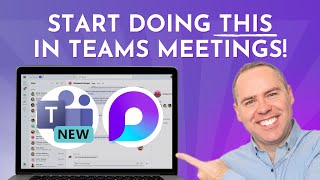






A lot of talking but you’re not showing the How.
A step by step would be helpful for those that are NOT techie!
Totally agree. Author should give examples and step by step instead of talking non-stop. …which have really made for good video. Instead, I had to make notes to Google for topics after the video.
Yeah, that was what i was looking for also, no demo just talk talk talk. An easier and better way to teach and for people to remember is to show how it's done. I am not here for a pep talk
But you didn't tell how to share the team screens in two monitors
Love your overview! I will be checking out your other videos for details. Thanks
Thanks for the tips on using 2 screen with MS Teams. Love the presentation style and TIPS!
gave me just what i needed! great presentation and flow :)
Great insights on multiple monitors
How do your videos not have millions of views?? These tips are so critical! Thank you!!
Great Concise description of what to do, in understandable jargon and 'TLA' free language. Great coaching on what and how to actually use teh advantage give. Now a subscriber. Thank You!
Any thoughts / tips on how to appropriately share a monitor with high resolutions (e.g. 2k, 4k), I’ve read that content might be presented but does not look well and therefore resolution must be set to up to 1920x1080.
Awesome video!
Increase scaling to 200-300%. Participants are viewing it in windowed mode on mostly laptop/tablet screens, anything at 100% plus with compression would be worse text than a newspaper photographed on a Nintendo DS.
I assist in training with 2 different programs...how can I share both, it only allows me to share one or other. .
Great tips
Not much content, the cameras has me flipped, that's no good apparently, but what do you do then?
Some goood tips I picked up but it did not answer the problem I was looking for. I have 2 monitors plus a projector on a wall screen. My secondary monitor has the taskbar disabled and makes a nice clean window to share. The projector screen is duplicated from my secondary screen. I move Teams over to the secondary/presentation monitor and everything looks great UNTIL I start sharing in Teams. As soon as I start sharing my screen, the presentation screen automatically moves to my primary monitor with the red outline. I cannot get it to move to the secondary screen with the projector screen. So all that gets shared is my main primary screen with the taskbar and all my icons. Exactly the opposite of what I want to happen. How do I control the location of the presentation screen?
I found the answer and I am a little embarassed to admit it, but when you share, you have choices of 2 screens and you pick the one you want to share. I was used to having only one monitor and was thinking the other screen was a window share and kept picking the left screen. Gotta pay closer attention to what you are looking at. All good now. Maybe this will help someone else.
Hi there, I want to share my Teams session on a 2nd device (actually my TV), but I want to keep the voice sound on my laptop, so that I can use my headphones (as far as I know my TV does not have an inut micophone I could use to pick up my talking... How do I do this?
Simple as starting the Teams session on my Laptop & dragging the window to my 2nd screen (TV)? Or would that also transfer the sound?
As long as you're not changing your audio devices, it shouldn't matter. But always hit ⋯ > Device Settings and choose the correct speaker/mic if you're concerned.
Love your content as usual, exceptional video as usual. But the audio didn’t work for me. Audio echo fatigued me and drew more attention to itself over time.
But great points. Thanks
Totally valid. I had set up the mic incorrectly that day and couldn't recover from it. Learned my lesson and videos after that should better!
Hey Matt, So much good stuff. Been fighting the good fight with 1 screen and no support on how to do the things that are in this video. I need to start from 0. Where, what do I start with? This is great but each cool tip is building on things I am not doing.
I find your video's very helpful. I use 3 monitors (all same size connected my tower PC) for over a decade already. And, I'm not a gamer😀. Actually, I work in the online marketing industry. However, since a few years been doing online education. Till recently, I was using Zoom, Slack, Google Classroom. Just switched to MS TEAMS and that's how I cam across your video. I realised that you cannot find much about using three monitors with Teams or even generally much about the benefits of 3 monitors. Probably the demand for such video is very low, but there seems to be very little (if at all) competition covering such topic. Thought you might be interested knowing this. Thanks and keep up the good work.
ALL GOOD...BUT HOW DO i SHARE A PDF FILE WITHOUT SHOWING MY url BAND AT THE TOP AND THE BAR AT THE BOTTOM?
Thank you! Learning a lot from your videos. Also, is that a Puertorrican flag I see on the background?
Yes indeed! I grab a small flag from all the places I've visited. Also, I used to live on St. Thomas and could see PR from my apartment, actually. Finally made it for a Microsoft in-person visit once, then returned for a couple conferences. Viejo San Juan es mi área favorita de la hermosisima isla.
The links in your description aren't working unfortunately.
Hi Matt, how do I share both screens in teams presentation without all having under one screen? I want that red square on both monitors vs one. Hellllp
Can't be done.
@@jumpto365 Darn it....ok thank you
Please enable closed captions on your videos. It would also be nice to know where we can find the video for each presentation in your website. Your website is blocked. Didn't watch it all due to no captions.
Close captions are available. You need to enable them yourself.
I have a two monitors, my friend also has a two monitors. In MS Teams, Can my friend see both of my two screens?
Nope.
I have one question sir if the organiser has started recording then of whom screen will be recorded his or mine
The Teams recording *always* records whatever Teams sends through. So it records whatever faces/video feeds are going through plus whatever screen is being shared. If you're an attendee, an organizer cannot record your screen if you are not sharing it.
Why can't we have TEAMS open via the desktop App and then open TEAMS via a browser on the 2nd monitor? Then share a PowerPoint etc on the 2nd screen. I think you need to turn the audio and video off on the 2nd screen. Hopefully this works.
Not sure. But why?
@@jumpto365
I'm keen to present a PowerPoint to people and have two screens. If I use the feature from TEAMS, then I lose my webcam video. I just thought a workaround would be to have two TEAMS running at once. One as the desktop App and one as the Web version.
I don't like that you cannot see yourself when you share in teams. Can i present a screen an be 'super-imposed' on top of it, like a background? This is how they present the weather on tv, isn't it.
Check out the presenter mode feature. It shows a preview that shows what everyone else sees (that window cannot be seen by other people, even if you're sharing your whole screen).
I have a Mac!
👍👍👍
How do you share BOTH screens in Teams? not just one screen share
Not possible.
Just to set expectations, this video does *not* go into how to connect your screens (this is UA-cam, you'll find a video specific to your monitor by using the search box above) nor can you share both screens at the same time (Teams doesn't support it). It appears some folks were expecting something different based on the title; unfortunately any title for this concept could apply to what I'm actually talking about (how best to juggle two monitors when you're presenting in a Teams meeting) and what some viewers seemed to be expecting. Apologies for that, but there's not much I can do about that phrasing confusion. This is meant for people who have presented in Teams before and want power user tips. If you don't already know how to share your screen in Teams, this isn't the video for you.
Actually, if you remove “how to” and add “power user tips,” you would be clear about the content in your video. How to states you are explaining how to do something, which isn’t in this video. Suggested video title, “Pro tips to make your Teams meetings more efficient when you use two screens.” This states everything without confusion because it states the video offers PTO tips to people who are already using two screens.
Great tips but HOW do I use two monitors...I thought you would walk us through it via a tutorial.
how to juggle
Your explanation is only for those who are tech savy enough to understand your speed of communication. NOT FOR THE NOVICE...
I wouldn't say this is a "How To" video; it's a "What To". No real direction on how to, which is what I need.
It would have been more helpful if you would have shown what you explained.
Shatty shatty but where is the how to?
This is not what we needed. We need to be able to present BOTH DISPLAYS
anyone? sugest some other video he is not showing how , just description this is not how you learn
if we didn't know how to connect multiple monitors we would not be here in the first place. get the point!
Bla bla bla.... Ms Teams doesn't support multiple monitor yet (March 2021)!
It's April, does that mean this works now?
so much talk... this is smt I hate
To much talking not visuals
Stop lecturing, Show me.What a wast of time watching this guy.
What the hell? The entire video is you talking. Stop wasting our time.
Blahh blahh blahhh blahhh omg
Too long!!
Lots of talking no recording on how to do it. A waste dude
Wow this was awful.