Gmail Scan to Email Not Working - Fix It with APTeck Tutorials
Вставка
- Опубліковано 12 чер 2022
- Gmail recently made changes to the security of their accounts and it is no longer allowing users to use their personal passwords with unsecure applications such as scan to email on a printer. Now you need to create a password for each application that you want to use use your gmail account with. This video will show you how.
IMPORTANT !!!! -
1. Make sure you have 2-STEP verification set up on your gmail account.
2. You will only need to enter the provided password onto your printer of MFD. - Наука та технологія


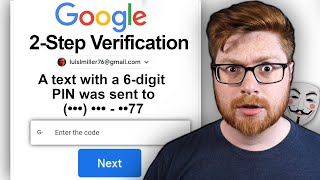
![Gmail Not Receiving Emails Issues! [How To Fix]](http://i.ytimg.com/vi/Hy8bqW7qyW8/mqdefault.jpg)





I called Epson and they had zero clue that this was even happening. Huh?? But they were willing to sell me an extended warranty... I don't usually leave messages, but, a million thank you's to you!
Thank your for your comment. Happy this helped you.
After many hours of wasting my time I found your video and it solved my problem. Thank you so much.
Glad to hear that it worked for you. Thank you for your comments.
Thanks so much for taking the time to post this!!
Glad it was helpful! - Thank you for visiting.
Thank you! You did a great job of explaining this. It was difficult to find the problem and then the solution.
Glad it helped you. Thanks for your comment.
To the point and very useful. Thx
Glad it was helpful!. Thanks for your comment.
This was VERY helpful to setting up my new scanner. I had no idea Google implemented this and luckily i found your video. thank you. THis saved me from another 2 hours of inputting the same data in with the same 3 ports all night. it's 3am and now I can sleep.
Glad it helped! - Thanks for your comments.
Perfect!!!!!! Thanks for the great Tutorial, it worked great!!!!!!
I am glad it helped you. Thanks for your comment.
Thanks you so much! It fixed my issue after working tirelessly hours on it. I wish I seen this video first. 😎💨
Glad it helped! Thanks for visiting us !!
Thank you!
You're welcome! - Thanks for watching.
Thanks a lot for this videos.. Its really helped me a lot..
Thanks for your feedback. Much appreciated !
THANKYOU!
You are welcome, thank you for visiting us.
thanks for your help
You are welcome. Glad it helped. Thanks for visiting us.
Appreciate this video! Do we need to copy that email address from the app password and use that in our scan to email settings as well? And does it needs to be a certain port or just keep it the same?
If you have the gmail email address already set up on the printer do not touch it. Just change the password with the new password provided by gmail for that application as shown in the video. If you have not configured the printer to send scan to email, this video does not cover that. I may create a new video just to show the configuration from scratch. Thanks
It is now Jan 2023, and this really help.
Not only for printer but also for my "others" account hehe thanks.
Glad it helped.
OK, I got lost after you showed the password part. It would be nice if there was a part two showing exactly where/how to type in the password.
To enter the password, you must go back to your printer or scanner where you configured “Scan to Email or Scan to Network” and enter the email and the password you configured in Gmail.
I have 2 brother printers how do I paste the password where it needs to be? Thank you!
Hi there, locate the printer IP and connect to them via your browser. This configuration is in the Network tab. I will create a video shortly and will advise when ready. Thanks.
No option for app password
Does this process still work? Even though the process is super simple, I tried it on my HP Printer and cannot get it working.
Yes, it still works. Thanks
Great video but no luck here, I have Epson WF 7610 and have tried copying in the app password but keep getting error message " Unsupported communication method.
Check the followings.
- SMTP Server Address
- SMTP Server Port Number
Secure connection (SSL) is unsupported" What else can I try, have looked high and low for a solution.
Hi TrikHQ, under Network Settings go to Advanced Setup >>> Mail Server >> Server Settings and select SMTP-AUTH and try again. Thanks
@@apteck Thank you for replying, that Is exactly what I have been doing, I am thinking maybe the printer security level isn't smart enough. Can't support ssl level. It was working fine until one day it stopped.
Hi there. I’m having problems with my printer not connecting with my gmail account so thank you for this video. However, it is all very clear until after highlighting and copying the generated password, I come unstuck. The fact is that you don’t show on screen what I should do next. I even wrote down your words but I still didn’t understand where to go next sorry.😢 please can you help me further. Brenda
Hi Brenda. Thank you for visiting us.
What is your printer make/model and I will recreate it for you.
Thanks
@@apteck oh thank you so much for your prompt reply and help. It is a Hewitt Packard Officejet model no 5742.
I’m in the UK if that helps.
Hi Brenda, I could not recreate the "Scan to Email" on that model. This is what you need to do. I assume you know how to connect to your printer interface via the browser.
1. Once you create the password in Gmail, copy it and return to your printer interface.
2. On the printer interface where you configured your "Scan to Email" look for 'Scan to Email" and you will see your Gmail email account, then paste the copied password there, save and test.
Let me know how it goes.
Thanks
the option of (select the app and device you want to generate) is not available
Did you check if you have the 2-step verification enabled?
@@apteck When I enabled the 2-step verification then it appeared, thanks a lot
Happy it worked for you. I put a note in the description about the 2-Step Verification. Thanks
did not work for me
Make sure you have two step verification configured in the gmail account before you follow the steps. Thanks
I did have 2 step verification enabled. It did not workfor me .I have a Epson WF 7710 printer. Thank you