How to Install Android Studio on Ubuntu 24.04 LTS Linux
Вставка
- Опубліковано 4 лют 2025
- How to Install Android Studio on Ubuntu 24.04 LTS Linux Using Snap
Android Studio is the official Integrated Development Environment (IDE) for Google's Android operating system. It provides the fastest tools for building apps on every type of Android device. This guide will walk you through the process of installing Android Studio on Ubuntu 24.04 LTS Linux using Snap.
*Step-by-Step Guide:*
*Step 1: Update System Packages*
Before installing any new software, it's good practice to update your system packages to their latest versions.
1. Open a terminal.
2. Run the following commands to update your package lists and upgrade your system:
```bash
sudo apt update
sudo apt upgrade -y
```
*Step 2: Install Android Studio Using Snap*
Since you already have Snap installed, you can install Android Studio directly using the Snap package manager.
1. Open a terminal.
2. Run the following command to install Android Studio:
```bash
sudo snap install android-studio --classic
```
The `--classic` flag is required because Android Studio needs classic confinement for some of its features.
*Step 3: Verify Installation*
Once the installation is complete, you can verify that Android Studio is installed correctly.
1. Open a terminal.
2. Type the following command to check the installation:
```bash
snap list android-studio
```
This command will list Android Studio along with other installed Snap packages, confirming that it is installed.
*Step 4: Launch Android Studio*
Now, you can launch Android Studio to start using it.
1. You can launch Android Studio from the terminal by running:
```bash
android-studio
```
2. Alternatively, you can find Android Studio in your application launcher/menu. Search for "Android Studio" and click on the icon to open it.
*Step 5: Initial Configuration*
When you launch Android Studio for the first time, you will need to go through the initial setup process.
1. *Welcome Screen:* You will be greeted with a welcome screen. Click on "Next" to proceed.
2. *Import Settings:* If you have any previous settings, you can import them. Otherwise, select "Do not import settings" and click "OK".
3. *Installation Type:* Choose the type of setup you want. The standard setup is recommended for most users.
4. *Verify Settings:* Review the settings and click on "Finish" to complete the setup.
*Step 6: Install SDK Components*
Android Studio will download and install the necessary SDK components. This may take some time depending on your internet connection.
*Conclusion:*
By following these steps, you have successfully installed Android Studio on your Ubuntu 24.04 LTS Linux system using Snap. You are now ready to start developing Android applications with a powerful and fully-featured IDE.
Don't forget to like, share, and subscribe for more tech tutorials and tips!
#AndroidStudio #Ubuntu #Linux #Snap #Programming #TechTutorial #HowTo #AndroidDevelopment #Ubuntu2404 #IDETips #SoftwareInstallation #LinuxTips


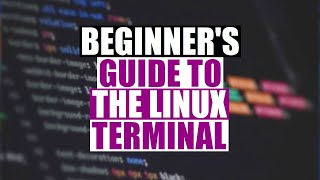






How To Install Oracle Java (JDK) On Ubuntu, Debian Linux - ua-cam.com/video/UwytmFFQF6Y/v-deo.html
Great job !!! who start 2025 🖐
bro I am using ubuntu in a virtual box the problem with the android studio is that I can't use virtual device manager saying my CPU doesn't support VT-x or SVM.
@ 7:09 in my ubuntu in virtual box it says my cpu can't do harware nested virualization
Hi sir,
I have some problem to install Android Studio
7:15 bruh edited out the error "Android Studio is not responding" 😂
the vm wont work
Hey, I have Ubuntu 20.04 and I successfully installed Waydroid on my system. It was running well, but when I rebooted my PC, Waydroid wouldn't launch. I tried to troubleshoot it, but it didn't work, so I decided to reinstall it. After reinstalling, it worked well, but just like the first time, when I rebooted my PC, it wouldn't open again ( i install this on Wayland). Is there any solution for this?
can you solve it
had the same problem just Enable Wayland
Is android studio stable inside Ubuntu?
Yes it is. I have been using it for the 5 years, and its very stable.
@ thank you
Ive already install emulator and android studio shown the same warnings about gpu drivers. Any recomendation? The stock ubuntu 24 amd drivers includes vulkan and openGL. Not openCL.
same here, also I directly installed android studio and emulator works with no Java installation
@@dira4734 I launch the emulator this way from the command line
emulator -avd Pixel_4_API_33 -feature -Vulkan
This means launching the emulador without Vulkan. The performance is a 9/10
Now, do it without snap!
You cant
stop shaking the mouse and just click the thing
He's the best
thanks 🙌