How To Enable & Disable Screen Sharing On Mac
Вставка
- Опубліковано 23 сер 2024
- Easy to follow tutorial on enabling and disabling the screen sharing feature on Macbook and Mac. This will allow other users to view your screen and even control it if you want. I'll also show you how to disable the screen-sharing feature. Learn how to enable & disable screen sharing on Mac OS now!
If you find this tutorial helpful please consider liking the video and subscribing to my channel! 🦊
#Mac #Macbook #MacOS #Tutorial
----------
Consider supporting me with a small monthly donation by Becoming a Member of FoxyTechTips on UA-cam ❤️ - / foxytechtips ✌️
🦊
Do you protect yourself online? 😇👉 Get 68% off NordVPN! Only $3.71/mo, plus you get 1 month FREE at nordvpn.org/Fo... 🔥 Or use coupon code: FoxyTech at checkout👍 (I’ll get a small commission if you join✌️) - Protect yourself online while unlocking loads of new content on your Streaming services!
🦊
Get NordPass - The No.1 Password Manager 👉 go.nordpass.io...
----------
Steps:
- Start by clicking the ‘Apple logo’ in the top left corner.
- Choose ‘system preferences’ from the menu that appears.
- In system preferences, choose ‘sharing’.
- In the left sidebar menu check the checkbox to the left of ‘screen sharing’.
- Other users can now access your screen through the VNC IP that is displayed here.
- If you click on ‘computer settings’ you can allow users to control your screen, either by request or with a password.
- To the right of ‘allow access for’ you can choose to allow users to access all the user accounts on your mac or only specific user accounts.
- With specific user accounts selected you can click the plus icon and select the user accounts that you would like to allow access to.
- You can also remove access to user accounts here by selecting the user account and then clicking the minus icon.
- You can disable screen sharing by unchecking the checkbox to the left of screen sharing in the left sidebar menu.



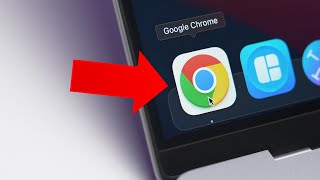





I appreciate how you move the mouse around long enough so we can find the thing. Some others are so fast that even by replaying it I still cannot see where they clicked thank you
Thank you for this information. It saved my butt when trying to take a timed test.
I don't have this option on MacBook Pro.
same
I cannot turn off screen sharing. The checkbox stays there
Do you have a video on how to share iPhone and iPad and Mac synchronizing or not
can't turn off screen sharing after accidently turning it on
Did you fix it? I am having the same problem
there is no system preferences
this did not help at all
Ya
there is no system preferences