How to curve type around a badge using Adobe Illustrator CS3 - ArtworkExplained.com.au
Вставка
- Опубліковано 5 лис 2009
- Read the supporting PDF on How to curve type around a badge bit.ly/TmzMr
DO YOU NEED A LOGO REDRAWN TO VECTOR QUICKLY/PERFECTLY/ACCURATELY? 20 years of industry experience. I would love to serve you today. Please send your email to redraw@martydaley.com.au
For more graphic design tips & advice visit www.artworkexplained.com.au a website for Australasian Promotional Products Association (APPA) Members - Навчання та стиль


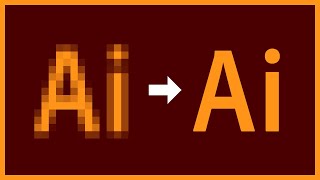






Almost 14 years later and still helpful as ever
Thank you @zubingala5082 for your kind comment 🙂 I am so glad it is still helpful. Have a great day.
@@MartyDaley Thank YOU for the to-the-point tutorial. Learned something that I didn't know this whole time. Glad you're still active. Wish you the same brother :D
After 10 years I finally understand this! Thank you so much.
Thank you for posting this. You've turned something that has baffled so many people into something so brilliantly easy. You have saved me so much time.
This was great! I learned a bunch of little tricks.Even though we are way beyond Illustrator CS 3, lol, it was still relevant!
i should be watching this tutorial 4 years back. I spending too much time curving the type all this while.
Thank you so much sir !
No worries Jogetkeras. Sorry to hear you have been doing it by hand rather than using this little technique. I am sure you are now super fast at manually hand setting text. All the best mate. Cheers - Marty
10 years later and it still works. Thanks for the help!
Jireh Strydom thank you very much. Wow - ten years. I think I probably perform this task 4 or 5 times a week fort clients. I am so glad so many people (2 million) have found this helpful. Thank you world.
Been using Corel for many years. I never was able to curve text. I barely upstained AiCs3 and this freakin rocks! Thanks man
fernando cervantes Thanks Fernando. I am glad this has helped you today. Have a great weekend.
Thanks Marty, your description was the only one I could find that was simple and made sense.
i know it sounds ridiculous, but i have been trying for years to figure this out and i even watched this video months ago and still could not figure it out -- but this morning, i really needed to do it for a client and i came back to this video and 1/2 into it, it finally clicked for me -- thank you!!!
Fantastic :-) I am really happy that this video helped you. Have a great day. Marty
Such a pleasure to watch and learn. Thorough and quick at the same time. Thank you!
3:39 - Just what I've been looking for. Thank you.
Years ago I had a copy of that much maligned program Corel Draw and it was very simple to do this! Thanks for this as I learn again, so I can make a label for my chutney!
+chesterarebest hmmmm... chutney. Thanks for the positive feedback. Cheers - Marty
Excellent demo, 10 out of 10, thanks for sharing.
Amazing, found that so easy to follow and now I have a lovely badge that I can send off to be woven and appreciated by my students - much more beautiful than the one I had produced before watching you video! Thanks!!
No worries at all :-) Thank you for your kind words. I am really happy this how-to video helped you Flair Dance. All the best - Marty
You're a life saver. Used this today. Thanks :)
Aligning the text at the bottom with the text at the top was exactly what I was looking for. Thanks!
This is by FAR the best tutorial I have found on typing text around a circle. Thank you!!
Awesome tutorial. Finally I can get the text at the bottom of a graphic like this to read the correct way!! Should've watched this video years ago...!!!
Thank you! I've been searching for this exactly for a long time!! :)
No worries. I am glad it helped you. I should get my act together and produce some more of these how-to videos :-)
Marty Daley You really should! I love these kinds of videos. You are also explaining it very good, have high quality both on video and sound and everything in a good tempo. Keep it going! :)
Thank you! I'm just like the poster below - I typically only use Photoshop and finally learned something in Illustrator! :)
Was able to create a perfect logo for our family reunion this summer!
LOVE THIS! Would you be able to repost the supporting PDF link? I would like to be able to have the directions handy as I don't do this very often and the instructions help! Thank you!
That was great, you helped me jump a major hurdle. Thank you!
Thanks so much for a great tutorial. I knew how to create circular text, but didn't know how to reverse it on the bottom. Other tutorials I watched didn't help. One simple point that you gave saved me hours of what could have been total frustration!!! Thanks again for your generosity in sharing your vast knowledge!
i dono why but it doesnt work when i do thes it only writes isaight of circle.
JUST DRAW A PATH ( A SHAPE) AND USE THE TYPE TOOL ADAPTED FOR SHAPES (LONG CLICK ON THE TYPE TOOL AND CHOOSE)
Thanks!
Great instructions! Saved me a lot of work! Pleasant and relaxed accent and voice. Thanks!
Awesome dude, the best way to explain how the hell the type tool work on paths. Liked and subscribed.
Nice and clear! Thank you! I see some negative comments, but I'm sure, it is better to learn the basics first, not the easy and fast automated method.
I've been trying to figure this out on my own for years!!! Thank you so much!
Kentucky Agriculture & Environment in the Classroom, Inc. No worries. Glad that my video was so helpful.
Same!!! Sooo never knew about the line in the middle?! Thank you!
Still saving my life in 2020. Thanks!
Very, very helpful, thank you so much!
Finally, a tutorial that explains how to center the text. All the other tutorials just center it roughly, which is so unprofessional.
Thanks for your kind words Arno C. Cheers - Marty
Perfect. Quick video that showed me exactly what I needed. Thank you.
Fantastic, l've struggled to do this for years, thank you for your video!
thank you! beautifully explained.
Hi andersondexter - many thanks for your kind and encouraging words :) I appreciated it. Thanks.
Thanks Marty. This is the best youtube video I have seen explaining anything! You are clear, not too fast like the others. Wish you lived in my area, I'd hire you as a tutor!
(The rest of you who like his voice, he is an aussie, lol).
Great and easy tutorial...best and most effective way to add text to a circle that I have ever came across....Thanks for taking the time and uploading this video it is much appreciated!
THANKS! Helped me with a last minute edit. And yes- I would be happy to listen to you read from the phonebook...
Thanks, you're a lifesaver! Using Illustrator for the first time, been trying to get text around a circle for the last few hours using the built-in Arc Warp effect but that wasn't working correctly.
+Salman Abbas Curving text this way is the best way. I am super glad this tutorial has given you more tools up your sleeve to use Illustrator better. Have a great day - Marty
I want to give you A THOUSAND hugs for this. Thank you!!! No really... THANK YOU!!!
First of all thank you, for your tutorial, helped me alot.
I wanted to know how you've got to the 18.5, so i've read through the comments for your answer. What i figured out for my designs is that it fits always perfectly if you take 70% the size of your font.
e.g. 26 Pt Font-Size x 0.7 = 18.2 Pt
Just to let other people know the formular for future questions. Keep up the great work and thanks again :)
Thank you so much for your video you are the only one that explains things as you go.. and in a way we newbies understand ..
Old but gold. Thank you.
Thanks so much for posting this clear and easy to follow video! I used it and the related PDF to draft a logo for an upcoming event I'm working on.
I just couldn't remember how to turn the script over on the bottom. Thanks so much for the refresher! You are awesome.
This video showed me exactly what I needed to know and made it easy to understand. Thanks so much!
Thanks for doing this tutorial, Marty! It really helped me out!
So Cool!
Great instruction! Thank you :)
I am super happy that this vid has helped you :-)
Thank you very much! So helpful for me. I made my badge 👍
That is awesome news Kim. I am super glad you found this helpful. Thanks for posting your thanks.
Cheers man, that was super helpful!
cheers dude helped a lot! many many thanks. its quite unbelievable that after 5 years experience with Illustrator something so simple as rounded text should be so difficult to figure out :P
Thank you so much Marty! Very helpful, I had forgotten how to do this :)
love that guy's voice, it's very soothing
VERY HELPFUL- THE OTHER VIDEOS IN THIS CLASS WERE A JOKE.
Beth Christenson I am glad you found this helpful. All the best. Marty
Have always wanted to know how to do this. Thank you for sharing your knowledge with us all, god bless the Internet!!
i was trying to dothis many times and finally i found the way haha thanks so much dude
great & easy in use tutorial, cheers!
in the character tool, is that the baseline shift setting? cause it doesn't seem to shift as appropriately in my case. I'm using cs6
This is the best explanation of this technique. Thanks.
Alexander3487 Someone answered it in the comments! I had the same issue. In the top right corner of the character tab there is a down arrow that will bring down a menu. Hit show options and you'l get the rest of the buttons.
Yes it is possible. Instead of making the 2 scissor cuts ( as shown at 1:11 ) just do 1 scissor cut and then select your TYPE tool and click anyway on the line you have cut. Start typing and then use the WHITE ARROW to move the start or end point (depending on if you have the type centre, left aligned or right aligned). Cheers MrTchupam
Hey, you are great, clear and simple, thank you so much!!!
Many thanks for this tutorial, it's perfect
At 3:18 thats the problem ive always had but you got it down
Thank you sooo much man!
Thank you!! Been able to do my own logo. Life saver thanks
This was great, just what I needed to know. Thank you!
worth the million plus :)
good work and well explained.
Style Review you are more than welcome. Thank you for your kind words. Cheers - Marty
Thank you very much, in only 3 min, I learn how to tex over a path.
easy and excelent.
Thanks , that was helpful , the way you play illustrator is amazing
You are welcome Mohammed. I've been using it for 20 years now. I love the programme.
Thank you very much!!! Very informative and just what I needed to get it working!
simply amazing! I am subbing! I really appreciate it you taking the time and doing this tutorial.
Just what i was looking for, thanks! x
This is amazing and your voice is so relaxing :)
No worries. Glad you liked it.
Marty Daley i love you. Thanks a lot. ( i cant comment but i can reply)
I am glad you loved it pimpisa vijutnade. All the best.
Brilliant - just what I needed.
saved my day. thank u !
Gowtham Art and Design Company You are very welcome 👍
Thank you, very helpful when we forgot some simple tips :)
Cindy LapXuan Nguyen you are very welcome :-) Have a great day Cindy.
you have no idea how much you have just saved my arse lol with this tutorial.
Brilliant video, thanks so much for your help. :)
Thank you, this is great.
Select direct selection tool, click on the anchor point you wish to cut, look at where it shows you your selection(near the top of the screen) you should see the scissor tool there. Hope this helps.
Thanks. Just what I needed to know
Supper Helpful, thanks so much!
THANKS THIS HELPED ALOT!!
Hey Art, great tuto. How do i use what you taught on your video to create a speedometer and tachometer so that i can put the numbers correctly on speed and tachometer in a circular and correctly way? as opposed to just typing and having the numbers not line up correctly.
Chears m8 thats exactly what i've needed keep up the good work
Thanks man, ive learned so much from this vid. you are amazing, thanks again.
Thank you its helping me a lot!
this was the most thorough and helpful tutorial i could find on this task. Thanks.
You are very good at making tutorials. thank you.
i learned so much from this video. Thank you!
thank you, helped me out a lot!!
Wow thank you so much, really helped alot with an assignment for college :) CS4 users, it's exactly the same so don't worry :)
do one circle, then select it, press cmd+c (ctrl+c) then press cmd+f (ctr+f) and just make the selected circle smaller. as a result you'll have two circles one inside of the other. However, if u want to do multiple circles with same distance between each other, u'll have to press one the center of the first circle with the (L) tool and write down the sizes of the circle. Hope this is helpful
This tutorial is so well made!!
thank you so much! very helpful
wow!!! best video in UA-cam!!! Thank you so much!!!
Very succinct! Really appreciate this tutorial.