How to Design a Business Card for Print in Inkscape 1.0
Вставка
- Опубліковано 25 лип 2024
- In this Inkscape 1.0 tutorial, I show you how to design a business card that is print-ready using the free vector graphics program Inkscape. I show you how to create a business card template with bleed and safe areas, then add your designs for the front and back of your business card. Finally, I show you how to export your design to the proper file type for print.
The result is a simple yet professional looking business card! This is a great graphic design tutorial for beginners who are using or want to learn how to use Inkscape.
Visit our website for more text and video tutorials:
www.daviesmediadesign.com/ink...
Enroll in Our GIMP Photo Editing Masterclass:
www.udemy.com/course/gimp-pho...
Get My New E-book - The GIMP Book of Layers:
daviesmediadesign.com/gimp-bo...
See how you can help out the GIMP Team:
inkscape.org/contribute/
Download the latest version of GIMP 2.10:
inkscape.org/release/inkscape...
Facebook: / daviesmediadesign
Twitter: @DaviesMediaDes
Instagram: @DaviesMediaDesign
#BusinessCards #Inkscape #VectorDesign



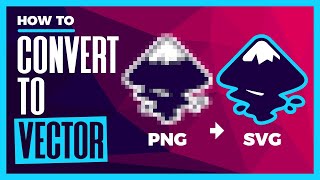





Чуваааааак, спасибо тебе за туториалы, благодаря тебе я научился всяким разным крутым штукам в гимпе. Ещё раз спасибо!!!
So thankful for this tutorial as I will be starting my new business in the near future. Most of the ones I see from these websites are not customizable and look too generic and gaudy for the business me and my wife are going into so once again we do appreciate this tutorial.
WOW very well done thanks this is what I was looking for...
Thanks for the professional and informative video. Dpi setting doesn't need to be set or changed unless the Inkscape file contains raster images/effects.
Nice, thumbs UP and Fav.
Very nice it's help me alot
Awesome tutorial
Thank you!
good content
Excellent tutorial, I wish you would show how to print it on legal size paper on my own printer.
Can you do this with colours in the logo? If so, will they be in RGB ... and thus need converting to CMYK before heading off to a printing shop (for stickers or t-shirts as an example)
hello Davie.
I recreate the logo but when I'm making it smaller I lose quality and the lines become thicker. Do you have any idea of what I should change? It's so confusing
Michael
how do you put this on a A4 page
I am using Linux Mint, Inkscape 1.1. No print marks under Extensions > Render > Layout > Printing Marks... ??
Another super helpful tutorial, thank you! I do have one question though. Shouldn't the crop and bleed marks be visible on the .pdf? Or are they embedded? How will the professional print company know where I want my final product cut?
No - the bleed does not need to be visible. The machine doesn't look for the markings. It's just a reference for us humans. The machine simply makes the cuts (or prints) based on a predetermined measurement - but the machine is imprecise and sometimes cuts too much (or misaligns the graphic on the print area). Thus, they create the "bleed" area which gives your graphic a little breathing room in case the machine makes mistakes.
@@DaviesMediaDesign Good to know, thank you so much! This is why you are my go-to guy! 😄
whats the advantage of setting up the layout this way instead of using a grid?
Brother is now new update support CMKY coloure on inskape.. please and and make video about it.
How do I turn off snapping in the newest version (1.2.2)?
I followed your guide for print marking but there's a window that said "Inkscape has received additional data from the script executed. The script did not return an error, but this may indicate the results will not be as expected" What does that mean and what should I do to solve this?
In saving the pdf files, the back was 0.125, but in mm and the front was 0.1mm. Was that what you wanted?
When saving the PDF, Adobe doesn't accept "0.125," it automatically changes it to "0.1" (I noticed the same thing)
But for printing CMYK file is required. Its in RGB format.
This is not true - many modern printers will take RGB files and can easily convert them for you. CMYK is preferred for a more accurate depiction of the final colors, but RGB will work just fine (unless you are working with something like a full-color image with many colors - i.e. for a shirt design or printing a photo on photo paper - or an old-school printer).
@@DaviesMediaDesign ok sir
Starts out great. Until I try to put in printing marks. Then get an error message and can't proceed.
When trying to find a solution, it looks like I need to learn to code. No video that shows, download this, click here, import, and fixed.
Brand new to inkscape. Wanted to start with something basic. Instead I'm having to try and self learn coding. Gotta learn the thing that was used to build the thing that I want to learn to use. Frustrating.
Any advice from anyone would be great!
Deleted the newer version and went to 1.0. Problem solved.
That black can be a real problem if you're using cmyk to print those cards. It could end up looking like mud if your printer doesn't translate it to a decent cmyk formula or just black.
If you're using a rich black I think you would have to do the conversion your self. I'd do the graphic in inkscape and them rebuild it in Scribus so I could spec the colors and output a cmyk pdf file.
Yes - RGB black and CMYK black will be different. CMYK black will show up lighter. Using GIMP's softproofing feature to preview how it will look is an option, as is loading it into another software that supports CMYK like Krita. How the black ultimately shows up depends on your printer, the paper you are using, and the ink the printer is using. If you cheap out on the materials, the black probably won't look great. But modern printers nowadays do a pretty good job converting colors - even from RGB - hence why I didn't get into any of this in the video.