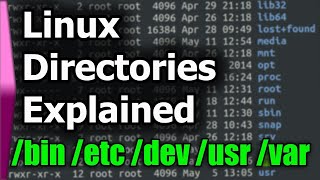Pin App Shortcuts to Ubuntu Desktop as easy as in Windows 10
Вставка
- Опубліковано 19 жов 2024
- Adding an app shortcut icon to the Desktop in Ubuntu is not that easy for beginners by default. User has to first open the folder that stores the app shortcut files (usually /usr/share/applications). Then drag and drop the .desktop files into user’s “Desktop” folder. Make executable in file properties dialog and finally select ‘Allow Launching‘ via context menu option.
To make life easier, a Gnome extension is available to make the process to create a desktop shortcut for apps as easy as few clicks. Since Ubuntu uses full-screen app launcher, it’s not Windows 10/11 style drag and drop adding desktop icons. Instead, it adds ‘Add to Desktop‘ option to app icon’s context menu.
Like in Linux Mint and/or Zorin OS, user just needs to search the app in ‘Show Applications’ or ‘Activities’ overview screen, right-click on the app icon, and finally click ‘Add to Desktop’ to pin to desktop.