The Best Way to Change Colors in Affinity Photo
Вставка
- Опубліковано 24 лип 2022
- Free Course! 10 steps to make any photo amazing: affinity.sale/10-steps
* * * * * * * * * * * * * * * * * *
Download the example photo: affinityrevolution.com/change...
* * * * * * * * * * * * * * * * * *
In this tutorial, I'll show you the best way to change colors in Affinity Photo.
This tutorial is perfect for Affinity Photo beginners and veterans alike, because this technique is so simple, yet so effective! 😊 - Навчання та стиль


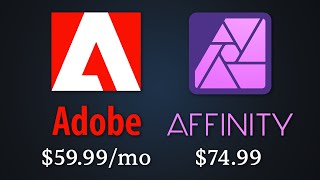






Bonus tip! Learn how to add color to something that's WHITE! 😊ua-cam.com/video/1mDUoYxzijg/v-deo.html
Yeah, that bonus tip is really needed, not just for white but any really light source color.
It is really unfortunate that there is no single recolor-into-any-color-you-want dialog in Affinity Photo.
In fact my bonus-bonus-tip is that for all light starting colors you use two fill layers on top of each other, first one to make the source more white, and then the second one you can easily select any color you want.
if using Affinity v2 HSL fails but use recolour adjustment instead, thanks, took me a time to get that working regards Ian
You are my favorite Affinity teacher. Thank you for the video!
Thank you so much Luke! 😊
Another great, bitesize tutorial - easy to follow and understand. Thanks for all your work! 👍
Thank you! I'm glad you liked the video. 😊
Nice and simple to the point editing, great work and clearly explained as always Ally 😃
Thanks so much! 😊
Excellent video as usual. So easy to follow and understand. Thank you so much!
Thanks for watching! Glad you enjoyed the video. 🤗
Awesome video as always thank you. Thanks for answering the questions about the reflection on the models arms as I was going to ask that also!
Thank you!
Thank you Mungo! I'm glad you liked the video. 🤗
Thank you. this was super helpful. Quick, easy, and to the point.
You're welcome! Glad you liked the video. 😊
Great tutorial! Thanks so much, Ally! 👏 🥰
You're welcome! Thanks for watching. 🤗
You are just totally Awesome! I've learned so much from you. You make my job so easy. Thanks so much!
Thank you so much! 😊
Excellent and so easy to follow. Thank you!
Thank you! Glad you liked it. 😊
A great way to change colors and even more info in the answers you have given in the comments. Thanks.
Thank you Elizabeth! I'm glad you found the video useful. 😊
Thank you for this nice colourful tutorial.
Thank you Alain! 😊
Thanks for the great tutorial. You always make it look so easy!
Haha that's only because I edit out all my mistakes... 😉
@@AffinityRevolution ah ha! Now we know the secret.
your tutorials are great! Thank you!
Thank you Frank! 😊
Thanks Ally - another great set of techniques.
Thank you! Glad you liked the video. 😊
Brilliant, thank you another great video
Thank you! Glad you enjoyed it. 😊
Just what I needed, thanks 😊
Thank you! Glad you liked the video. 😊
Thank you, this was great tutorial.🙏
Thank you! Glad you liked the video. 😊
As always awesome❤️❤️
Thank you! 🤗
This is a very colorful tutorial!
Thank you! 😊
Great tutorial!😀
Thank you Elise! 😊
Great tutorial Ally
Thank you Phillip! 😊
Thank you!
You're welcome! Glad you liked the video. 😊
simple but still need to pay attention on reflections from first dress color to make the color adjustment more natural
Yes, you could make an HSL adjustment onto those areas to shift the hue.
Hi, great video!
Thank you! Glad you liked it. 😊
Great video!
Thank you! Glad you liked it. 🤗
Great! Thanks a Lot.
You're welcome! Glad you enjoyed it. 😊
Thanks
You're welcome! Glad you liked it. 😊
Thank you
Thanks for watching Kevin! 😊
Would it be possible to use the Colour Replacement Brush Tool instead of the HSL adjustment? I guess you would still need the Levels adjustment to change the luminosity?
I haven't tired that method before, but it sounds like it would work. 🙂
How would you go about fixing the Yellow Shadows on her skin, to match the new dress color?
You could mask an HSL adjustment onto that area, and use the adjustment to shift the hue of her skin. 🙂
Thanks again for another grreat tutorial. I keep seeing a yellow tint from the light reflection on the inside of the model's arms. This really stands out when you change to a darker colored dress. How can you control the color reflection?
You can mask an HSL adjustment onto the affected skin, and shift the hue. 😊
Thanks for asking & answering... I was noticing this too!
@@AffinityRevolution this would also change the colour of the skin too though no?
Thank-you Question is there a video on how to add a certain background image to just a section of a picture not in the color palette 🤔
I have this video on how to add a new photo as a background to an exiting photo: ua-cam.com/video/brZos76SNDI/v-deo.html
@@AffinityRevolution Your awesome Thank you
Thank you very much for this great tutorial. But there is a little detail. please look at her arms especially her right arm. it has still a yellow shinig. could please explain how to adjust this also ? thank you very much.
You can mask an HSL adjustment onto the discolored area. 😊
Thank you, nice work.
Thank you so much! 😊
What about the yellow light reflected from the original dress on her arms?
You can mask an HSL adjustment onto the affected skin, and shift the hue. 😊
the reflected light on the skin stays yellow, show us how to change the reflected light also! thanks :)
You can mask an HSL adjustment onto that area of her skin. 😊
@@AffinityRevolution ok thanks!
ahhhh Ally Monday. Just make sure you don't change. 😉
Thank you Greg! 😊
HSL doesn't seem to work if dress is originally white. How come?
That's true, so you'll need to use a different technique. Check out this video. 😊 ua-cam.com/video/1mDUoYxzijg/v-deo.html
Thankyou. Is there a way to clean up the reflected yellow colour on her arm from the original dress? Inverting the mask maybe?
I'd apply an HSL adjustment, and paint it onto just the affected skin areas. Then you can shift the hue a little bit. 😊
The problem is that the bounce light from her dress onto her skin is still yellow, any way to deal with that😅
Sorry, I forgot to fix that in the video! You can mask an HSL adjustment onto that area, to tweak the hue. 🙂
Hmmm.but how can i change it to a farbcode ... ?
I have another video that shows how to apply an *exact* color: ua-cam.com/video/bmNiU_gqiWo/v-deo.htmlsi=x4lNm36GNUlbTwvg
I need to change colors to specific values. I am just seeing a slider in this video with no values.
This video will show you how to do that: ua-cam.com/video/bmNiU_gqiWo/v-deo.htmlsi=thofzdiTWScT56WO
This video is a centerfield grand slam
Thanks so much Mark! 🤗
This is amazing! Thank you for sharing!
One Question: Wouldn't the color in the shadow of her arms change in real tool?
Yes, that would be a good way to make this effect look even better. You can mask an HSL adjustment onto the skin you want to affect, and then shift the Hue by a few degrees.
@@AffinityRevolution Thank you!! 😊
@@AffinityRevolution It is due to the reflection of the original dress colour. The darker is the new color, the more noticeable the original reflection. Thanks for teaching!
Você é TOP demais te amo!
Obrigado! 🤗
I think this method works fine but a bit clunky. I use a pixel layer above the selection and paint whatever color I want then set the blend mode to Color. Adjustments can be made after that but rarely needed. Good to know different ways to skin a cat, as they say. Great video.
Yes, there are many of ways to change colors in Affinity. 🙂
Can you please explain more how to use your method?
Is it possible select one colour and change it across multiple objects in the same image? Thank you. 😊
You can use the HSL adjustment to target color ranges (the Reds, the Greens, the Blues, etc.), but that is fairly imprecise. In general, you will need to mask your color change adjustment onto each part of the photo that you want to receive a color change.
@@AffinityRevolution Thank you so much for responding 💞. I guess that means there’s no easy way to do it then. 😮💨😅
Hey, when I am adding the HSL adjusment it will not allow me to change colors. I am doing a different document the color I am trying to change is a solid black color. Could that be the reason it will not change the color?
HSL won't work on black or white objects. Sorry!
I've used your tutorial previously successfully - thank you.. but today, I've somehow made the HSL shift adjustment layer inactive?/ built in mask black? comment at 1.47.. I've closed and reopened but can't seem to get anything to change...
Excellent but this tutorial is too advanced for me. I didn't select the entire dress correctly. Ugh.
Selections can be tough! I recommend you watch my beginner video on removing backgrounds. That will help you understand selections and masks better. 😊 ua-cam.com/video/23oVnoTW3r8/v-deo.html
@@AffinityRevolution Thank you (except I can't switch the brush crosshair to a circle permanently).
Yes, my spirits sank when I realised step one was selecting... The fiddliness of it always tries my patience. I suppose with every release of AD, the intelligence of the select brush increases, so hopefully it'll become quicker in the future.
@@mhpjii The symbol (crosshair or circle) automatically changes with brush width. Try to increase the brush width markantly and it should changes from crosshair to circle. (You can also use the key ] for increment and key [ for decrement of width.). I hope it helps.
just a little tip... of course she is teaching about how to use the tool... but if you want to look more real... remember to make the reflection the same color of the dress.... her arm has the reflection of the yellow dress cause of the light bouncing, so you need to match with red or the color you chose for example, making a mask on her arm and using maybe a soft brush with some layer mode to match. loved the tutorial, they need to make a shortcut cause this is one thing we use a lot (sorry I did edt here since in affinity photo they have the shortcut for HSL, but in affinity designer we dont have it)... in photoshop is "Ctrl U", I know we can make our shortcuts, but new people dont know, and making this a standard shortcut helps a lot. I put ctrl U to recolor (in designer) cause I prefer since it changes already to the color and then I can adjust the values if I want.
That's a great suggestion! Thank you! 😊
0:36 The bracket keys?
"[" and "]"
Nice tutorial. One issue not addressed is that the model's arms, especially the inner arm at camera left, reflects the original colour of the dress, resulting in a very unnatural look when the dress is changed. How would you go about editing the arm for a more natural appearance?
You can mask an HSL adjustment onto the affected area and shift the hue. 🙂
Timely video! I just need to do this today!
Question: The yellow on the arms looks a little odd for the other colors. Would that be a more subdued value of the color due to global illumination properties of light? IE reflected color from the dress.
Yes, that is probably from the original yellow dress reflecting on her skin. If that bothers you, you can mask an HSL adjustment onto her skin and adjust the hue by a few degrees, to bring it more in line with the color of the dress you use. 😊
very cool technique but there is a missing part, where the color reflections on your hands are still yellow
the only problem is that the yellow dress had a strong reflection on her skin too especially on her right arm so you need to work on that too to make it believable..
nothing happens, the color doesn't change
Thank you!
You're welcome! Glad you liked the tutorial. 😊