THE MOST IMPORTANT APP ON YOUR MAC! - Getting started with The Finder!
Вставка
- Опубліковано 5 лип 2024
- The Finder on your Mac in my opinion one of the most important Applications on your computer. As simple as the app is, if you don't know where your files are at, it only creates frustration and loss of time when you don't master some of the tips and tricks within the App.
This tutorial evolves looking a little at the preferences and some settings to change to make the Finder more efficient for every user!
#Finder #Apple #Mac #learnwithjoel #joelfeld
If you have a video suggestion, let's chat!
/ learnwithjoel
----------------------------------------------------------------------------------
CHECK OUT MY FAVORITE TECH GIZMOS AND GADGETS:
www.amazon.com/shop/joelfeld
We are a participant in the Amazon Services LLC Associates Program, an affiliate advertising program designed to provide a means for us to earn fees by linking to Amazon.com and affiliated sites. As an Amazon Influencer I earn from qualifying purchases from some of the links above.
SOCIAL MEDIA:
Instagram: / jfeldphoto
Facebook: / jfeldphoto
Website: joelfeld.com



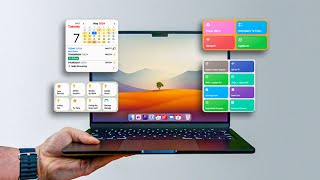





Brilliant way of teaching us a full class; using Finder on Mac👌 Thank you so much🌷
You're so very welcome! Thanks so much for watching and I appreciate the support!
I am so glad I found you! You take your time and explain things in detail. Please keep the information coming.......(by the way, your photos are beautiful!)
Thank you Rhonda! That means a lot. I do love teaching and technology a lot! And thank you for the kind words about photos! That's another passion of mine, and you'll probably end up seeing a lot more photos if you follow me on this journey! Thanks so much for watching! If you have anything you'd like to see, let me know!
I have got my Finder a bit messed up on my new M2 MBA so this tutorial will help a lot. Thanks Joel.
I watched many other Finder help videos, and no one has shown me the stuff you have here. Good on you, sir!
I appreciate the kind words @Easy Ryker!
Thanks so much for watching!
If this video was helpful and you learned something new, please SUBSCRIBE to my channel if you haven’t already!
If you want to support my content click THANKS below or better yet, SHARE it with a friend on social media and say how it helped you!
It helps more than you know and is greatly appreciated!
One of the best video explanations I've ever seen. thx!
I appreciate you and your kind words @tanyadohoney5217!
THANK YOU so much for watching! It is appreciated more than you know!
If this video was useful, I’d love for you to SHARE it with on social media and say how it helped you!
Please SUBSCRIBE if you haven’t already, and if you have, THANK YOU for your continued support!
Thanks a lot for clear explanation of basic functions!
You're very welcome @Chillwave Music!
Thanks so much for watching!
If this video was helpful and you learned something new, please SUBSCRIBE to my channel if you haven’t already!
If you want to support my content click THANKS below or better yet, SHARE it with a friend on social media and say how it helped you!
It helps more than you know and is greatly appreciated!
Wow thank you so much for this! I’ve been using Apple products (computers & iPhone) for a long time, but I’m just now realising that I didn’t know half of this stuff you’re talking about. I’m setting up my new Macbook Air at the moment & this video comes so in handy! I have a bit to go to learn all of this & declutter / organize everything, but this helps me so much in that process. I’ve set up my Macbook from a Time Machine backup & my goal is to have everything organised, but it’ll take a good while 🙈 May I ask if you put all of your files, for example documents, in that pre created “Documents” folder in Finder, or do you have folders you’ve created on your own & save files there? Would be nice to hear from you! Keep up the good work! Kind regards, Kim
Thanks Joel, great video. New to Macs so I’ve been watching your content. New sub!
Thanks so much for watching and the support @CAM Tech! It's greatly appreciated! Stay tuned for more! Lots of upcoming content to create! Thanks for subscribing!
Coming from Windows Explorer over 15 years, this very helpful getting acclimated to Finder on a Mac. Gracias!!
Thank you for the continued support @Neno! I’m glad this video was helpful!
If you learned something new and want to support my channel, click SUPER THANKS!
It helps more than you know and is greatly appreciated!
If you know someone who may benefit from this video, feel free to share it along!
@@Learnwithjoel will do totally 💯
You are excellent. Brilliant teacher!!!
I appreciate the kind words @Nassim Ahmad!
Thank you for the continued support! I’m glad this video was helpful!
If you learned something new and want to support my channel, click SUPER THANKS!
It helps more than you know and is greatly appreciated!
If you know someone who may benefit from this video, feel free to share it along!
Finder, my new best friend. Thank you Joel!
It truly is an app on the Mac to know inside and out! Thanks for watching!
Although I have been a Mac user for 27 years I am still learning new things. This is particularly relevant when updating an OS which is my present situation. Your tutorial is great - very through and easily understood but I do wish you (and all other tutorial video presentations) would begin by clarifying what Operating System you are using for your presentation. For example, I am just in the process of jumping into Mac OS 13.0 Ventura and find that Ventura is very different from the previous OS I had been using (El Capitan) ..........and apparently also different than the OS you are using here. The Finder Window that opens is quite different than what you are showing. I do not find a button icon (in either the default tool bar or the Customize tool bar icons) for "creating a new document" but I do find this option available under a button labeled "Action". All I'm saying is, it would be helpful if viewers knew what Mac OS you are using in your presentation.
Brilliant video, thank you.
I appreciate the kind words @Ania Wakerman!
Thanks so much for watching!
If you haven’t subscribed already and would like to support me and my content, please SUBSCRIBE and click THANKS below on the video! It helps more than you know and is greatly appreciated!
If you know someone who may benefit from this video, please share it along!
Thanks. I always am interested in better ways to find and organize information on my computer so I can find it later.
They'll be more about this topic!
Thank you!
EXCELLENT-WELL DONE.
Hi Joel, thanks for this tutorial! Was very useful as always. Not sure if you have done one on how to clean up Recents on mac yet? I really need to clean this up, because it's so confusing for me. Please, direct me to the video if you have done it previously. I was trying to search, but could not find it. Thanks a lot!
Hi @Brigitta Perez!
I'm happy to hear this was helpful! Finder should really be everyone's best friend on the Mac!
I have not done a video on the "recents" on a Mac, but It's probably time to make another video about the Finder, iCloud Drive and items related to your question!
Don't think too hard on Recents though...files do not live there, it's an ongoing changing location that just shows files that have recently been opened and used.
Stay tuned! Hope that helps! Thanks so much for watching and if you'd like to support me by subscribing, I would greatly appreciate it!
Amazing again!
Thanks so much for watching and the continued support!
second important for me. Can't live without Forklift. Since I come from the Windows world, I was and I am still used to Directory Opus, the old Win Commander on steroids. Nothing comes close to that program, but Forklift relieves a bit the Mac Finder pain
I have a question in gallery view when looking at a picture and with double click you get options and the last option is "Set desktop picture" and clicking that doesn't do anything.
Also there is an option in right pan "remove back ground" what does that do?
Excelent ‼️
Thanks so much for watching @martha curatolo!
If you haven’t subscribed already and would like to support me and my content, please SUBSCRIBE and click THANKS below on the video! It helps more than you know and is greatly appreciated!
If you know someone who may benefit from this video, please share it along!
Thank you for a great video. I am confused about images on finder that appear to be in photos on my mac but the finder path does not show them in photos library? When I view some pictures in the finder it indicates: home/pictures/file name but not photo library?? Can you help me understand this?? Thank you so much.
Great question @Joyce Kaszanek!
Usually when you find photos that are randomly within Finder, it's because they're randomly in the Finder. I see this all the time.
By default most people import the pictures into Apple Photos from a camera, or if someone is using iCloud Photos the pictures taken from a device like an iPhone are automatically syncing into Apple Photos.
So when you find picture files like what you found in the file path of: home/pictures/filename.jpeg, that file could have gotten there a variety of ways.
1. It was in Apple Photos and then dragged out or exported to either share to someone, or easily find to upload to a website. (note that when you drag photos out of Apple Photos it's always making a duplicate on your Mac).
2. It was texted to you through iMessage or shared via AirDrop and then just saved to that location.
3. It was saved from an email or download from a website and never put into Apple Photos.
You could always copy the name of that file and paste it into the search field within Apple Photos and see if it shows a result. If it does, just delete it out of the finder.
One thing to note is that there is a preference within Apple Photos. While your in Apple Photos, open up the Preferences and select General at the top. Then about half way down, make sure that the option for "Copy items to the Photos Library" is checked. This way all photos/videos will be saved in the main library.
Also keep in mind you can always just drag random .jpeg picture files into Apple Photos to import them and usually it will detect duplicates and then after you can delete from the Finder.
I hope that helps! Thanks so much for watching! If you haven’t already, please support me by subscribing! It helps more than you know and is greatly appreciated! If you know someone who may benefit from this video, feel free to share it along!
Awesome video, Joel! You've taught me so much and I really appreciate it. Do you know how to change the name on the home folder? My husband gave me his MacBook Air and it would be nice to see my name instead of his. Thank you!
I appreciate your kind words @Sophie R Rogers!
So changing the Home Folder name is not as easy as a regular folder. You could change it System Preferences, but honestly I would just create a brand new users.
Home Folders are auto created based off the user accounts that are created.
I will link a few @Apple support articles below that may be helpful in how to create a new account based off what Mac Operating System you're on.
Keep in mind when you create a new user, it's completely fresh. So if there's files and documents in your husbands account, they won't show up in another user account.
Having different user accounts is like having different bedrooms in a home. Each has their own dedicated space for all their stuff.
Set up users, guests and groups on Mac on macOS 12 Monterey
support.apple.com/en-ie/guide/mac-help/mtusr001/12.0/mac/12.0
Add a user or group on Mac on macOS 13 Ventura
support.apple.com/en-ie/guide/mac-help/mchl3e281fc9/13.0/mac/13.0
I hope this helps! Thank you for your continued support!
If this video was helpful and you learned something new, please support my channel, by clicking THANKS below, or better yet, SHARE it with a friend on social media and say how it helped you!
It helps more than you know and is greatly appreciated!
@@Learnwithjoel Thank you for all the excellent information. I was able to change the name and you were right...I had to set up a new user.
thanxxxxx
Always!
The "show view options" window has very limited customisation in Monterey. None of the custom functions are there as in your video, like background color, size etc. Been removed or places elsewhere?
Hmmm @Front Standard, I just compared both Monterey and even Ventura, and I able to see the same options.
Keep in mind you will see different options depending on what view you're in while in the Finder. (List view, icon view, etc). If I select the "Downloads" folder in the Finder and change the view to icon view, I am able to see the options for background color, picture and such in the View Options.
Thanks so much for watching!
If this video was helpful and you learned something new, please SUBSCRIBE to my channel if you haven’t already!
If you want to support my content click THANKS below or better yet, SHARE it with a friend on social media and say how it helped you!
It helps more than you know and is greatly appreciated!
How can I create a new folder under an existing folder in Finder? Whenever I create a new folder, it goes under the parent folder, not under a child folder where I was working.
Joel my mac is ridiculously slow. Can I do a factory reset after backing up all my files? I don't know what's making it so slow. 😅
Great question @Erika VB!
Before a factory reset I would ask a few questions...
1. What type of Mac do you have and do you have a Solid State Drive (SSD) in it? If it's an older Mac, you may have an older hard drive and those are really really slow. updating to an SSD can really breath new life into a Mac.
2. Also see what options there are for upgrading RAM. Again depending on the age of the Mac, this may or may not be possible.
3. How big is your hard drive and how much of it is filled up? You can for sure back everything up, but if your backup is almost the same size of your internal hard drive, you'll just put everything back and fill it up again. When a hard drive is almost full with files, this can be another factor of making your computer seem slow.
The speed of a Mac can very for so many reasons. Make sure you've looked at all angles before investing time in wiping and restoring.
Thank you for the continued support! I’m glad this video was helpful!
If you learned something new and want to support my channel, click SUPER THANKS!
It helps more than you know and is greatly appreciated!
If you know someone who may benefit from this video, feel free to share it along!
RE: Different views. Gallery view is for any text or image file that can previewed. You can scroll down in multiple page documents using your mouse's scroll function. Apple broke the UI rule of displaying a scroll bar on the right side to tell the user "look, you can scroll down". Up/down cursor keys won't scroll - no scroll bar. The view is useless for apps and documents that can't be previewed. For documents that can be previewed, it can be useful for when you don't know what you're looking for, but will recognize it when you see it.🤓
If I may impose on you one more time Joel. Having an issue that is driving me crazy on my MacBook AIR. I have scoured the internet (including Apple Community) attempting to find a concise solution but so far nothing I have read appears to provide a "specific" answer or solution. Btw- I am using Mac OS 13.0 Ventura on this MacBook AIR. Here's the situation; Somehow my Documents folder is no longer available from my Home folder (Home > Documents). It was showing a few days ago but in the last two days it suddenly disappeared. The Documents folder DOES APPEAR in the sidebar menu but not "from" the Home folder. It had previously been showing (available) in both places, in the sidebar and from the Home folder. For the life of me can't figure out how to get the Documents folder to show up and be available from the Home folder. Any ideas, suggestions, information would be most appreciated........definitely worth a donation to your UA-cam Channel.
Hi @rogerbeltz2370!
Here is my hunch. This sounds like the behavior of what happens when the iCloud Drive syncing feature of Desktop and Documents gets enabled.
This is a settings that may be turned on within System Settings:
> System Settings > Apple ID> iCloud > iCloud Drive > Desktop & Documents Folder.
I have a couple videos dedicated to the topic of iCloud Drive. I will link down below for reference:
(the first link is more related to the Mac as the second link is more related to iPhones and iPads)
How to use iCLOUD DRIVE on your Mac, iPhone and iPad - IN DEPTH understanding of syncing your files!
ua-cam.com/video/zHZLbR2tq1g/v-deo.html
UNDERSTANDING Apple's FILES App and HOW TO ORGANIZE DOCUMENTS in iCLOUD DRIVE on an iPhone and iPad!
ua-cam.com/video/yYvDZq8dD5M/v-deo.html
As far as the Documents showing up in the left sidebar, that is dedicated for shortcuts. Almost anything can be put to be shown there as well as taken away.
However if you are able to select your documents folder on the sidebar, at the bottom of the Finder window, you should be able to see the File Path (bread crumb) trail of where that folder resides.
This is a Finder View option that is not turned on by default. To turn it on, make sure you're in a Finder window and it says "Finder" in the top left of your screen next to the .
Then go to View > Show Path Bar
This will then show the location of where that documents folder lives on your Mac. My guess is that if it's not in the Home directory, it's in iCloud Drive.
Let me know what you find!
Thank you for your continued support! I appreciate you more than you know!
If this video was useful, I’d love for you to SHARE it with on social media and say how it helped you!
@@Learnwithjoel Thanks much for the fast reply Joel. It's getting late here (10:35 CST). I will get into this tomorrow. Hopefully I won't have to bother you any further but I will let you know if I am able to get this resolved. Again, much appreciated my friend.
Hi Sir,i like the way you are providing useful things i want to learn more about mac os x for getting job in apple support professional. i am working as desktop support professional in india tamilnadu
Hi @kalkikarthik278!
This is one of my older videos when I was first starting UA-cam, so I'm glad it was still helpful for you! Best of luck to you and your future with desktop support! You will succeed!
THANK YOU so much for watching! It is appreciated more than you know!
If this video was useful, I’d love for you to SHARE it with on social media and say how it helped you!
Please SUBSCRIBE if you haven’t already, and if you have, THANK YOU for your continued support!
@@Learnwithjoel Thank you for your concern sir. I subscribed and frequently watching and updating my Mac OS knowledge I share about your channel in my social media . Thank you 🙏
I enjoy your stuff except you need to learn to slow down your delivery. While trying to follow what you are saying we lose the content. So please slow it down. I do not like constantly backing up to get the gist of what you are saying. You know your stuff but you have to slow it down so we out here in neverland have a chance to absorb it all. Please...
Best wishes. Yes, I found it helpful to go into Settings and slow down the video speed.
I have right clicked to I am blue in the face....there is no right clicking to bring a men
Hey @tish addams!
What type of mouse are you using, or are you using a trackpad on a laptop? Have you gone into the Mouse settings located within System Settings/Preferences and changed the mouse setting to have "Secondary Click" turned on?
Macs are slightly weird, they call it "Secondary Click" and not "Right Click"
I hope that helps! Thanks so much for watching!
If this video was helpful and you learned something new, please SUBSCRIBE to my channel if you haven’t already!
If you want to support my content click THANKS below or better yet, SHARE it with a friend on social media and say how it helped you!
It helps more than you know and is greatly appreciated!