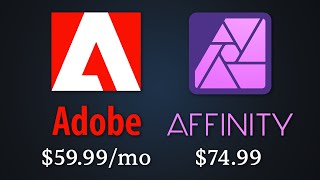VHS Flicker & Noisy Vignette in After Effects
Вставка
- Опубліковано 27 чер 2024
- Adobe After Effects CC 2024: VHS Flicker & Noisy Vignette
This tutorial shows you how to How To Create VHS Flicker & Noisy Vignette in Adobe After Effects CC 2024.
-------
⭕️ Check out my Domestika Course on Adobe Audition:
mikemurphy.co/domestika
-------
To try or buy Adobe After Effects CC 2024:
mikemurphy.co/adobe (affiliate link)
How To Add VHS Flicker & Noisy Grain:
1. Create New Composition
2. Add Logo or Graphic Layer
3. Add TV or Graphic Layer
4. Open Effects & Presets Panel
5. Twirl open Animation Presets
6. Twirl open Presets
7. Twirl open Image-Creative
8. Select ‘Noisy Vignette’ and double-click to add Solid
9. Move Solid Layer to bottom of Layers for Background
10. Go to ‘Effect Controls Panel’
11. Duplicate CC Vignette & Noise to increase effect
12. Go back to ‘Effects & Presets;
13. Select ‘VHS Flicker’
14. Drag on Logo/Graphic Layer
15. Select ‘Stacked Drop Shadow’
16. Drag on Logo/Graphic Layer
17. Tap Spacebar to Preview