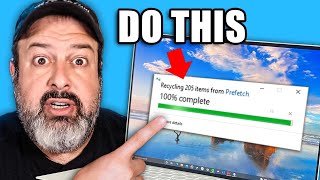How to Clear Cache & Junk Files on Windows PC & Laptop
Вставка
- Опубліковано 26 сер 2024
- How to How to Clear Cache & Junk Files on Windows PC & Laptop?
In this tutorial, I'll walk you through a simple yet effective process to clear all cache and junk files from your Windows PC, applicable for Windows 11, Windows 10, and other versions. Cleaning up these unnecessary files can significantly improve your computer's performance, making it faster and more efficient. Follow along as we dive into steps for clearing Prefetch files, Temp folders, and using the Disk Cleanup tool to free up space and enhance your system's speed. Perfect for beginners and those looking to keep their PC in top shape.
Follow these steps to Clear Cache & Junk Files:
1. Open the Run window (Windows key + R), type `prefetch`, and press Enter. Grant permission, select all files (Ctrl + A), then delete (Shift + Delete) and confirm.
2. Again, open Run (Windows key + R), type `temp`, and hit Enter. Select all files (Ctrl + A), delete (Shift + Delete), and confirm the deletion.
3. Open Run (Windows key + R), type `%temp%`, and press Enter. Select all files (Ctrl + A), delete (Shift + Delete), and confirm. Skip files that can't be deleted as they are in use.
4. Open Run (Windows key + R), type `cleanmgr`, and hit Enter. Select your main drive (usually C:), check all boxes in the Disk Cleanup window, and press OK to clean.
Don't forget to subscribe for more helpful tips and tricks, and drop any questions you have in the comments below!
Subscribe to WebWise - - / @web-wise
#WindowsOptimization #ClearCache #BoostPCSpeed #Windows10 #Windows11 #TechTips #PCcleanup #DiskCleanup #PerformanceBoost