How to Make Smooth Edges in Photoshop in 5 Minutes
Вставка
- Опубліковано 5 жов 2024
- Tutorial on smoothing technique in Photoshop. This video will teach you how to make smoother edges of any object. If you want to train your graphic design skills, be sure to check out some of my other videos and consider subscribing!
Join my Discord - / discord
FOLLOW ME ►
Twitter: / ninjagraphicstm
Instagram: / ninjagraphicstm
Behance: www.behance.ne...
TOOLS I USE ►
Photo material: unsplash.com/
Color generator: khroma.co/gener...
Likes and shares are much appreciated.
My Grear:
Wacom Intuos Pro
Graphic Designer glove
Blue Snowball Microphone



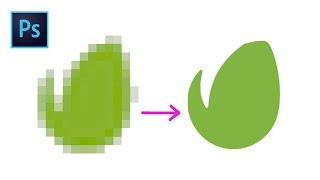





Steps:
1. Ctrl + Click thumbnail of desired object
2. Channels tab (windows ->channels)
3. click new mask (at the bottom. "Japanese flag"
4. Filter -> Blur -> Gaussian Blur (blur rough edges)
5. Image -> adjustments -> levels -> Adjust to make sharp
6. Ctrl + Click mask thumbnail
7. Select original layer
8. If selection area is smaller -> leave as is, or select -> modify -> contract -> contract by 1 or more pixels
If selection is bigger -> select -> modify -> contract -> contract by 1 or more pixels
9. Selection tool -> right click -> select inverse - delete
10. magic
Thanks for that : )
after this steps, triangle edges not fixed, those are all rounded... how fix it?@@ninjagraphics1
Little Japanese flag I love it lol !
5 years later and this still helped me, YOU'RE A LEGEND! The thing this video helped me for is this: I needed mockups of hoodies both black and white, I found the mockups great, but the white hoodie had white background which blended with the hoodie itself, so I had to adjust the brightness, levels, curves, exposure etc to make the outline of the hoodie possible at least so that the quick selection tool can pick it up. At the end it did.... Great but the edges are horrible and this hoodie is for an online clothing store so it has to be high quality at the edges, so I stumbled to your video and you fixed it. So again THANK YOU for that.
This is the best tutorial on how to smooth the edges! I needed to watch this. i am not a pro on photoshop. And, these steps are just amazingly easy and awesome to follow. Thank you tons!!!
This means a lot! Thank you so much!
Ninja Graphics you’re welcome! I applied these steps and wished I could show u it worked wonderfully on my design.
Have a wonderful week!
@@victorias5587 I'd love to see it, I've just created a Discord channel in hope to see works from people who create designs according to tutorials. Feel free to join and share your work!
discord.gg/4ChcuyD
It worked for you? Can you explain how? I've tried this multiple times and It always turns out wrong. I get as far as clicking the "Japanese Flag" and I always get a white object on a black background. Inverting it also does not work.
Awesome! Exactly what I needed and it worked great! Thank you so much!
Straight to the point. Love it. Worked well.
YOU'RE THE BEST MY FRIEND, I JUST UPGRADED MY PHOTOSHOP LEVELS FROM -10 TO -5... Imma keep improving. This vid kinda old but Best wishes to you for your 2022 year.
I've watched this video so many times, thank you so much!
Perfect!!! This is what I wanted. Thank You
6 years later and this just changed my life
Thank you. One of the best PS tutorials ive seen.
Wow, thanks!
Thanks so much, this really helped! I did get stuck at one point, as someone else mentioned. The subject turned white, and the background became black. However, when I double-clicked the thumbnail and clicked 'Selected Areas,' the subject turned black.
Thank you sir this helped me a lot I'm having this problem for a long time and this is the best solution.
Thank you so much! 💯
Thank you so very much. Your video helped me tremendously. I like how detailed and clear you are.
I appreciate your kind words.
Thank you so much for this! I have watched 3 other guides aside from this and so far this is the best and worked so well with my image.
So glad to hear!
this one is the best one amongst the other tutorials. thank you!
Great video. Concise and very helpful. Thanks a lot
Thanks for your kind words!
You saved my day, Thank u ..
Thank you for watching!
THIS IS UNBELIEVABLE, SO SMOOTH, THANK YOU
Thank you!
Nice tutorial, but this doesn't really work for PNG's with no background.
I'm having an issue, while following step by step, once the mask is created, the background simply turns black and the logo turns white, making it impossible to see the changes made. It was already hard because of the selection rounding the logo, plus this black background makes it literally IMPOSSIBLE.
Yes, I tried ctrl+i and the logo just disappears.
Saved me tons of time, also your explanation is top notch 👍
amazing tutorial. Thank you a lot
Thanks for this tutorial video.
Quick + learned more about the features along the way. 10/10 dude.
Cheers!
I watched lots and lots of tutorials but didn't work, but this was great it made my image much better
So glad to hear that!
Looks nice video i will definitely try this,
Sir, I think you dropped something, here 👑.
hahahah
nahh.... this is the realest tutorial ever
I learned so much from this one video, how do you only have 213 subs?? Subscribed, looking forward to more photoshop tutorials!
Thank you so much. Means a lot!
Thanks!
Is there no way just to simply apply the alpha channel as a mask? The final step you did can get that result without any of the channel/blur work and none of that carries over with RGB enabled, and of course for a logo you can't have a transparent BG with just alpha enabled.
Well explained, thank you so much
love how you did it side by side from the old with the new. great help!
Thanks 👍
That was incredible thanks!
Masking the channels is blocked for me.
Thank you so much. I had to smooth a big but really jagged logo and this helped tremendously.
I'm so glad it helped! Best of luck with your designs!
Thank you so much for this simple tutorial!
4 Years later, I still come back here every time I need to smooth something in Photoshop XD
Haha that's insane! Thanks!
I learn many things. Thanks a lot, tutorial man.
My pleasure!
Thank Bro
simple explanation! great vid mate.
Much appreciated!
thank you my image looks a lot better now :)
You're most welcome, glad it helped!
good method.. thank you! subscribed!
Thank you
Thank you shading your knowledge, it helped me a ton since I am only just a beginner :)
Thanks for watching! I hope my other videos will also help you learn : )
Thank you. It was really helpful🙂
Glad it was helpful!
THANK YOUUUUU MAD RESPECT
Thank you so much for the tutorial! Kudos mate!
:54 My Mask after hitting the "Japanese Flag" is always white with a black background. I cannot figure out how to change it. If I invert the selection so it does have a black object with a white background then the channels are not correct at all. This really seems like I'm missing some steps. Everyone else who is thanking this video, please tell me what I'm doing wrong.
PERFECT!
Thank you so much, this has been most helpful in working with the portrait images i'm adding to a DVD cover.
A brilliant tutorial.
Subscribed. ; )
Thank you so much, I'm glad I could help!
Thank you. Very helpful
great tutorial bro
legend, thanks
Thanks for the trick, just genius.
omg youer a life saver
When going to channels thsn press the japanese logo icon , the selection of object is white then the entire area is black and yours was black for object and white for the square
Kick ass! Had to tweak it a bit more, but this was a super helpful tutorial!
Glad it helped.
YOU ARE THE BEEEST THANK YOUUUUUU
🙏
Thank you for your video, really useful to finalize my project and it looks perfect ;)
I'm very happy to hear that!
Excellent. thank you.
Thank you man!
love this video. Thank you soo much
It worked, thank you!
Super super helpful!
thanks was very helpful
You saved me budie, thank you
You helped me fix a music video title card , thanks 🫡
why does it say my layer isn't directly editable when I try to delete after clicking "select invert"?
great tutorial by the way!
Hi! It could be that your layer is a Smart Object. Try to right click it first, and then press Rasterize. Then try the step again and see if it helps.
@@ninjagraphics1 THANK YOU! SO MUCHH, this helped me a lot
thanks it works
Nice and simple
It Work Thanks🙌🏻
Hi, why is it when I click the "japanese flag" it just gives me blank white image. can anyone help?
at 0:24 I say "Press down control" it should be Ctrl for Windows and Command for MAC Users, Pressing Ctrl on Mac will not select anything. Try if that helps.
Im going to try this 😊
Did it work?
Thank you!!
Nice!
thank you sure good job❤
Huge tutorial in short time....perfect little flag :)
Thank you! Cheers!
Thanks master
Amazing!
Thank you! Cheers!
AWESOME!
Thaaank youu soooo muuuchhh
The "japanese flag" is greyed to me, I can't select it.
same
ahhh, he did say click the thumbnail when holding ctrl
@@still5368 Thank you 😅
thanks
Awesome!!!!!!!
Thanks a million
Thanks a billion for watching!
"click the little japanese flag" killed me
tried doing this for a body photograph where the edges of the persons hair and face were jagged, but unfortunately, mine just kept coming out very round instead of smooth lol. Any advice on how to get past this for a beginner?
Hello Noah. For that specific example, you can try Ctrl + Left Click on the Person's layer thumbnail, and then go to Select -> Modify -> Smooth. Put in 2 or 3 pixels, then go to Select -> Inverse, and finally, press Delete.
Let me know if this helps.
THANK YOU!!!!!!
Good video it was help me with other kind issue, but it is not more easy just to use Pen Tool to mke smooth like and just cut with it?
finally a tutorial that isn't some indian guy using a version of photoshop from 1920. thank you
Haha
Thanks man saved me from losing $100 much love
How come?
It won't let me click the Japanese flag
Respect!
nice nice thanks
Very nice
thank you so much
You're welcome!
Excellent!!!
yoo thats sick! tysm
Most welcome!
Hey In the end U can hear a bit of a motorboat kinda noise. Same thing happens to me. Do u know why this happens?
Nice noticing. Haven't fixed it but I think it's because of issue with Premier Pro rendering.
@@ninjagraphics1 so, i mitigate it by placing a silent audio clip there. But that is not a real sollution. And i cant find it anywhere else online about this problem or what is it even called.