How to Import WooCommerce Variable Products from XML
Вставка
- Опубліковано 19 лип 2024
- Here's how you import WooCommerce variable products from an XML:
1. Create new import process via All Import › New Import.
2. Upload your XML file and choose WooCommerce Products.
3. Map the import template with all variable product data.
4. Run the import process to bring in everything from XML.
5. Review the newly imported WooCoommerce variable products.
=== Chapters ===
00:00 Start new import process
02:30 Review XML import file
03:20 Manage filtering options
05.32 Map import template
08:12 Fill in WooCommerce Add-On section
10:30 Adjust prices section
13:19 Map inventory tab
14:25 Use function editor
16:41 Map attributes tab
20:20 Map variations tab
24:10 Fill in images section
28:20 Fill in taxonomies
30:10 Use PHP Editor
30:47 Define import settings
32:50 Create, Update, Remove options
36:26 Set up scheduling options
37:47 Run XML import process
38:07 Review imported products
=== Frequently Asked Questions ===
Can I Import Any WooCommerce Product Type?
Yes. You can import any standard product type, including simple, variable, grouped, affiliate, simple subscription, etc. Just set the product type during the import process, and WP All Import will adjust any downstream panels or options as needed.
Can I Import WooCommerce Variable Products With Images?
Yes. You can import product images from another website or from your own server (if you've already uploaded them there). Alternatively, you can use images already in the media library. Finally, to avoid creating duplicate images, you can have our software check for existing images during the import.
Can I Import WooCommerce Variable Products From CSV or Excel?
Of course. Just specify your source file, and our software will figure out the filetype. After we've parsed the incoming data, you'll always get a chance to review it before continuing with the import, so there's little chance of an error.
How to Export WooCommerce Variable Products to XML?
1. Go to All Export › New Export.
2. Select WooCommerce Products as the post type.
3. Set filters, if applicable.
4. Choose your export columns using our Drag & Drop interface.
5. Run the product export.
6. Download your products.
How to Migrate WooCommerce Variable Products?
1. Export the WooCommerce products from your source site.
2. When downloading your product export, select the Bundle option. In addition to the exported product data, the bundle also contains an import template.
3. Upload the bundle file to the target site. Based on the template contained in the bundle, WP All Import will automatically configure itself for the product import.
4. Run the import, which should complete the migration
5. Check your imported products.
How to Synchronize Imported Product Data with Existing Product Data?
In the Import Settings screen, specify whether existing products should be updated with data in the product import file. You can also choose to delete existing products that are not in the import.
=== Related Tutorials ===
For a written tutorial on this content, see www.wpallimport.com/documenta...
For a broader summary of product import capabilities, see: www.wpallimport.com/woocommer...
To import WooCommerce orders: www.wpallimport.com/documenta...
To import WooCommerce customers: www.wpallimport.com/documenta...
#import_woocommerce_variable_products_xml
#import_woocommerce_products
#woocommerce_products
#woocommerce - Навчання та стиль



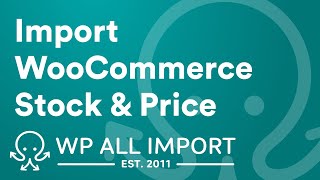





Learn more: www.wpallimport.com/import-woocommerce-variable-products-from-csv-xml-or-excel/
Hey Good work. How i can import data for custom fields? I have to do it manually for each product custom fields. Thanks
You can learn more about importing into custom fields here: www.wpallimport.com/documentation/theme-plugin-fields/. If you have any questions or issues, feel free to reach out over at www.wpallimport.com/support/.
Its very Friendly, however how do i do it with xml link import from supplier that require user login and authentication
It may be possible to do like this: www.wpallimport.com/documentation/password-protected-files/. If you need assistance, reach out to our support so we can help: www.wpallimport.com/support/
What if the xml file have both simple products and products with variations. How will you solve that?
You can just import both product types at the same time, see: www.wpallimport.com/documentation/import-variable-products-woocommerce/#simple-and-variable