Lightroom CC - Working with Text in The Book Module | Adobe Lightroom
Вставка
- Опубліковано 15 жов 2024
- *The product featured in this video is Lightroom Classic CC, previously known as Lightroom CC. For more information, please visit: adobe.ly/2gNcw59.
Learn the most efficient way to work with type in this third part of a three-part series on the Book module in Lightroom.
Subscribe to Adobe Photoshop Lightroom: adobe.ly/42mPis0
Try Adobe Lightroom: adobe.ly/4ahEajb
Learn More About Lightroom: adobe.ly/3wXMXs7
About Adobe Lightroom:
Here you'll find tutorials, tips and advice on a range of topics such as presets, color grading, photo editing and much more!
Adobe Lightroom offers essential editing and organizational tools for all photographers, whether you’re a professional or just getting started with your photography journey. With Lightroom, you spend less time in front of a screen and more time behind the lens.
Connect with Adobe Lightroom:
Twitter: / lightroom
Facebook: / lightroom
Instagram: / lightrom
#Adobe #AdobeExpress #AdobeLightroom
Lightroom CC - Working with Text in The Book Module | Adobe Lightroom
• Lightroom CC - Working...


![I Replaced ALL my ADOBE APPS with these [free or cheaper] Alternatives!](http://i.ytimg.com/vi/5EfqHg49kMk/mqdefault.jpg)
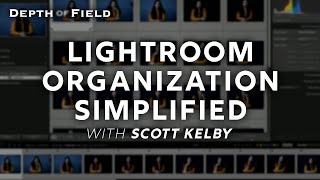





You are a fantastic teacher!! Question-- I have two photos per page, one top and one bottom. How do I prevent the caption for the top image from being on top of the lower image? Thank you.
Great, but using columns isn't covered here. I want to have my introduction and forward text in 2 columns, but the option is greyed out, no matter what I do -- select all text, select text box. I notice the columns option appears greyed out in this video too. How do you make it function?
Strange problem; I cannot find a solution: working with a new Book in Book Module, my 4th so I have experience. On one text page using a text page format with a large text box and a small image insert, I typed a full page of text, then inserted a little image in its designated spot off to one side after typing on that page, then my text disappeared when the photo was dropped in its box. I tried using various edit redo choices, etc., but text never came back. Of course I can re-create the text, but it will not be the same. Any ideas how to bring my text back?
I wish there was a way of rotating the text cell, so that I could do vertical text
Great Teacher. Thank you.
Thank you for this. Unfortunately when selecting e.g. the photo Caption as photo text, any Returns in the text are shown as squares with a cross in the Book module. So effectively using Caption as photo text is impossible
Files do not successfully upload to Blurb from the book module in (at least) the latest iteration of Lightroom CC. It seems to be a bug in Lightroom.
Splendor
Emil possible Skype