How to replace Display assembly on MacBook Air M1 A2337
Вставка
- Опубліковано 14 жов 2024
- www.laptopscre...
www.laptopscre...
This is a guide on replacing an LCD on a MacBook Air M1 model number A2337
For the replacement process we'll need the following tools:
Pentalobe screw driver P5 1.2
Torx screw drivers T4 & T8
and a plastic pick
To begin make sure the laptop is turned off.
Proceed on removing the back cover screws using a pentalobe screwdriver P5 1.2
There are 10 screws total and the four screws by the hinges are longer than the rest.
Remove the back cover starting at the hinges.
Flip the laptop around and using a T4 torx screw driver remove four screws from the wifi antenna assembly.
Using the same T4 screw driver remove two screws from the metal shield over the video connector.
Disconnect the battery using a plastic pick, first lift the securing metal bracket, then pick open the battery connector.
Remove the video connector shield. Using a plastic pick, open the video connector.
Using a T4 torx screw driver remove one screw from the WiFi cable shield, remove the shield.
Pick open the coaxial wifi antenna cables.
Using a T4 torx screw driver remove two screws securing the LCD driver board.
Using a plastic pick gently pry out the wifi antenna assembly, thread the LCD driver board through and set the assembly aside.
Open the laptop display at a 90 degree angle and hang it off the desk edge.
Using a T8 torx screw driver remove 6 hinge screws, three on each side. Carefully separate the display assembly from the main body and set it aside.
Take out the new display assembly and remove all packing material around the LCD driver board.
Bend the LCD driver board out towards the bottom edge and gently hang the new assembly on the hinges.
Replace two T8 torx screws one in each hinge but do not tighten fully.
Secure the LCD driver board with two T4 torx screws. Reconnect the video connector. Reconnect the battery.
Flip the laptop over and reconnect a USB-C charger. Turn the laptop on to test the new screen.
The LCD is working and we can finish the installation process. Shut down the laptop and disconnect the power cord.
Flip the computer over and disconnect the battery.
Remove two T4 torx screws from the LCD driver board and disconnect the video connector.
Thread through the wifi antenna assembly over the LCD driver board.
Press firmly on both sides of the wifi assembly and use a plastic pick to snap-in the assembly in the middle under LCD driver board.
Realign the coaxial wifi cables and gently press at the top to plug them in. Replace the wifi connector shield and secure it with one T4 torx screw.
Secure the LCD driver board with two T4 torx screws and reconnect the video connector.
Replace the video connector shield and secure it with two T4 torx screws.
Depending on your replacement part, some of the LCD driver board shields need to be transferred from the original assembly.
Remove two T4 torx screws from the left shield, remove the shield.
Remove two more T4 torx screws from the right shield, remove the shield.
Replace the left LCD driver board shield and secure it with two T4 torx screws.
Replace the right LCD driver board shield and secure it with two T4 torx screws.
Replace the four long T4 torx screws to secure the wifi assembly.
Undo the two T8 torx screws in the hinges and using your fingers ensure that the new display assembly is properly aligned with the main body.
Tighten the two T8 torx screws in the hinges. Replace the other four T8 screws in the hinges, two on each side.
Reconnect the battery connector. Secure the connector bracket. Replace the back cover.
Replace the ten pentalobe P5 1.2 screws in the back cover. The four longer screws go in the edge closest to hinges.
Flip the laptop over, reconnect the power, start the computer.
Remove the protective film from the front and the back, and we're done!



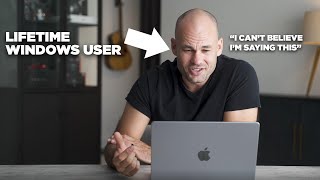





Perfect tutorial. Changed my brother's broken screen with an OEM one. But the only problems I had were the battery cable rod doesn't seem to clear the little plastic piece on the holder and it broke it off. The battery cable still holds tight. But maybe if I had something extremely thin I could have pried that bar out to make it clear.. but it doesn't seem like it there was like no give there. And also I don't know if it was my bits but the 2 black screws on the long monitor assembly piece wanted to strip unless I used a T5. That was scary but I got it to work
What about TrueTone??