Це відео не доступне.
Перепрошуємо.
How to connect USB microphone to Macbook Pro
Вставка
- Опубліковано 16 чер 2024
- In this video, you will learn how to connect USB Mic to Macbook Pro.
Get the mic here: amzn.to/3zdrxbn (Amazon Affiliate Link)
Get the adapter: amzn.to/3xlNXqw (Amazon Affiliate Link)
Here’s a step-by-step guide on how to connect and set up a USB microphone on a MacBook Pro:
Step 1: Connect the USB Microphone
Locate a USB Port: Find an available USB port on your MacBook Pro. Depending on the model, you might need a USB-C to USB-A adapter.
Plug in the Microphone: Connect the USB microphone to the USB port or adapter.
Step 2: Open System Preferences
Access System Preferences: Click the Apple logo in the top-left corner of the screen and select "System Preferences" from the dropdown menu.
Select Sound: In the System Preferences window, click on the "Sound" icon.
Step 3: Configure Input Settings
Input Tab: In the Sound preferences window, click on the "Input" tab.
Select the Microphone: You should see your USB microphone listed as one of the input devices. Click on it to select it.
Step 4: Adjust Input Volume
Set Input Volume: Use the "Input volume" slider to adjust the sensitivity of the microphone. Speak into the microphone and adjust the slider so that the input level indicator moves but doesn't peak into the red zone.
Step 5: Verify Microphone Functionality
Test the Microphone: Speak into the microphone and observe the input level indicator to ensure that your voice is being picked up correctly.
Use a Recording App: Open an application like QuickTime Player or GarageBand to record a sample and verify that the microphone is working as expected.
Step 6: Additional Settings (Optional)
System Preferences - Sound Effects: If you want to change how the system alerts sound or where they play, you can adjust these settings in the "Sound Effects" tab of the Sound preferences.
Application-Specific Settings: Some applications, like Zoom or Skype, have their own audio settings where you can select and adjust the USB microphone. Make sure to check these settings if you're using the microphone with specific software.
Troubleshooting Tips
Microphone Not Recognized: If the microphone is not listed in the Input tab, try unplugging and reconnecting it, or restarting your MacBook Pro.
Update Software: Ensure that your MacBook Pro is running the latest version of macOS. Sometimes, software updates include improved support for external devices.
Check Permissions: Some applications require permission to access the microphone. Go to System Preferences - Security & Privacy - Privacy tab - Microphone, and ensure the application has permission to use the microphone.
By following these steps, you should be able to successfully connect and set up a USB microphone on your MacBook Pro.
#macbookpro #usbmic


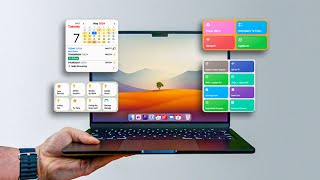






Get the mic here: amzn.to/3zdrxbn (Amazon Affiliate Link)
Get the adapter: amzn.to/3xlNXqw (Amazon Affiliate Link) …