How to Recall Email in Outlook
Вставка
- Опубліковано 26 сер 2024
- How to Recall Email in Outlook?
Ever sent an email too soon or spotted a mistake right after hitting send? Don't worry! In this video, I'll show you how to recall a sent email in Microsoft Outlook. Whether you're looking to delete or replace a message, these steps will help you fix those email blunders effectively within your organization. This feature is a game-changer for professional communication, and surprisingly, not everyone knows about it!
Steps to Recall Email in Outlook:
1. Open Outlook: Launch your Outlook application and navigate to the Sent Folder.
2. Open the Sent Email: Double-click on the email you wish to recall to open it.
3. Access Recall Options: Click on the three dots in the top right corner of the email window to access more options. Select 'Actions', then choose 'Recall This Message…' from the dropdown menu.
4. Choose Recall Type: In the recall options pop-up window, you will see two choices:
- ‘Delete unread copies of this message’
- ‘Delete unread copies and replace with a new message’
Select the appropriate option based on whether you want to merely delete the sent email or replace it with a new one.
5.Confirm Recall: After selecting your desired option, click 'OK' to attempt the recall.
Note: Recall functionality works only if both you and the recipient are using Microsoft Outlook within the same organization or through Microsoft Exchange.
Subscribe to WebWise - / @web-wise
Don't forget to like, subscribe, and drop any questions you have in the comments below. Stay tuned for more tech tips and tricks!



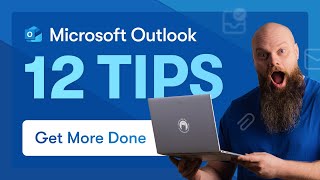





Finally thank you
Glad it helped 🙂