How to Use the NEW OneDrive Files Experience!
Вставка
- Опубліковано 14 лип 2024
- In this video, we cover everything on the new Microsoft OneDrive Experience from the AI-enhanced home experience to advanced file syncing. We will also provide a refresher on the Sync Process, as we know that's always a tricky topic!
This video is for both new and experienced users, as you'll discover tips to maximise your productivity with OneDrive's latest features.
Explore More:
👨🏫 Enrol on our brand new Microsoft Teams & SharePoint Course at www.your365coach.co.uk/sharep...
📘 Get your Free Microsoft 365 eBook: www.your365coach.co.uk/ebook
🌐 Visit our website at www.your365coach.co.uk to find out more about Your 365 Coach
📰 Sign up for our Newsletter: www.your365coach.co.uk/newsletter
Chapters:
00:00 Introduction
00:57 Accessing the NEW OneDrive App
02:18 Working with Files in OneDrive, Teams and SharePoint
07:24 Using the New Favourites & Folder Colour Coding
09:34 Accessing Shared Files & Folders
12:08 Browse & Find Files by People & Meetings
12:56 Quickly Access Files & Folders from SharePoint & Teams
13:46 Sync Files & Folders to your Computer using Files-on-Demand
17:12 Summary
Remember to subscribe for the latest tech tutorials and tips, to turn you into a Productivity Superstar! - Наука та технологія



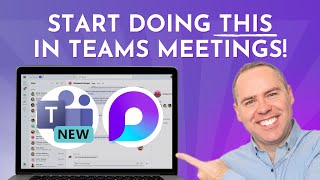





Great video Scott!
Excellent content and pace
Thanks for your awesome feedback 😃
Nicely done thanks. OneDrive is handy but not complete. I'd like to see MS focus on drag n drop and the ability to rename docs within the info tab on a PDF preview.- something that can be done in Sharepoint, so why not in OneDrive?
Just found your channel. Nice video.
Suggestion for a video, can you explain the difference between OneDrive and Sharepoint.
Absolutely, our next video scheduled will be focussing on this topic, as we know it's an area for us to focus on and help with 😀
When it comes to files synchronized on Local computer, can you clarify the difference between the personal Onedrive Folder (The one with a cloud icon) and the Business Folder (the one with square icon and a factory in it)?
Thanks :)
Sure, the square icon with a building (but i like the factory thinking) is where you have Sync'd SharePoint Libraries and Folders down to your computer. Therefore you will see a list of Libraries that have been Sync'd and have access to from SharePoint locations 😀
As I get older, I suddenly felt like moving all of my online services back to Microsoft. I feel Microsoft is more stable, and they are less likely to abruptly discontinue services. The whole system feels more mature and solid compared to other companies.
Of course I do love working with Microsoft 365 Apps and Services, that's why I created the channel, but outside of this, Microsoft 365 now has over 400 million users who pay for the service, so it's certainly got the focus in Microsoft and why it continues to evolve daily and weekly
My 360 one drive does not reflect the new version referred to in your video. What do i need to do to obtain it
It should be available to you - head into Office.com and then click the waffle (app launcher) in the top left and select OneDrive to see if you have the new experience. If you do, head into Teams, click the three dot menu and search for ‘OneDrive’ and then pin that app into Teams and will see the new experience 😁