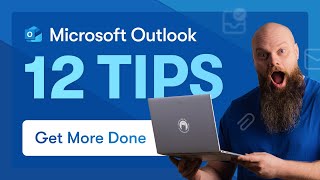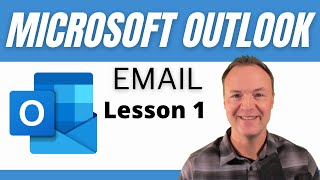How to Set Out of Office in MS Outlook
Вставка
- Опубліковано 26 сер 2024
- How to Set Out of Office in MS Outlook?
In this quick tutorial, I'll show you exactly how to activate and customize out-of-office replies, ensuring you stay on top of important emails even when you're away. Perfect for vacations or work breaks!
Steps to Set Out of Office in MS Outlook:
1. Navigate to Automatic Replies:
- Click on the 'File' tab at the top left corner of your screen to open the Account Information screen.
- Select 'Automatic Replies (Out of Office)'.
2. Enable and Schedule Your Automatic Replies:
- In the Automatic Replies window, select 'Send automatic replies'.
- Optionally, set a specific time range for your replies by checking 'Only send during this time range' and setting start and end times.
3. Compose Your Automatic Reply Message:
- Type your out-of-office message in the provided text box. You can address different messages for people within your organization and external contacts if you have an organizational account.
4. Activate Your Replies:
- Once your message is ready, click 'OK' to activate your automatic replies.
5. Test the Setup (Optional):
- Send a test email to your Outlook account from another email service (like Gmail) to ensure the automatic reply is working as expected.
Don't forget to like, subscribe, and drop your questions or suggestions in the comments below. Stay tuned for more practical tech tips!
Subscribe to WebWise - / @web-wise