Read Aloud Any Text On Your Android Phone (Text to Speech) 2024
Вставка
- Опубліковано 3 лип 2024
- Dyslexic? or just have trouble reading? I sure do! Well here's how you can get your phone to do the reading for you...
---------------------
0:00 Example of it reading
0:09 The needed app (created by Google)
0:40 How to activate this feature
1:52 2 different ways to use this
2:26 Extra settings you want to turn on
---------------------
Script:
this is how you get your Android device
00:00:02.000
to use text to speech allowing it to
00:00:04.279
read any page out loud to you
00:00:06.279
information secely even without a power
00:00:08.280
supply to start off you're going to want
00:00:10.000
to go ahead and open up the Google Play
00:00:12.480
store and then go to the search bar and
00:00:15.519
search for something called
00:00:17.520
accessibility
00:00:19.560
Suites as you can see right here so
00:00:22.680
you're going to want to go ahead and
00:00:24.279
install this app you'll know you have
00:00:26.519
the right one if it's made by Google LLC
00:00:30.359
and this will actually download very
00:00:32.040
quickly as it only takes around 12
00:00:34.280
megabytes so it should finish
00:00:36.680
downloading very quickly once that is
00:00:39.320
done downloading what you're going to
00:00:40.920
want to do is scroll down from the top
00:00:43.320
of your screen and then in the upper
00:00:45.719
rightand corner click on the settings
00:00:50.440
icon once you're in settings you're
00:00:53.000
going to want to go ahead and scroll
00:00:55.199
down until you find
00:00:57.680
accessibility and you're going to want
00:00:59.320
to go ahead and click on
00:01:02.559
that then you're the bottom of this page
00:01:05.438
there's something called installed apps
00:01:07.600
and you're going to want to go ahead and
00:01:09.240
click on
00:01:11.479
that now on this page there are several
00:01:14.280
options but what you're going to want to
00:01:15.960
do is choose the one called select to
00:01:19.000
speak it will take you to this page
00:01:21.560
where you'll then want to toggle the
00:01:23.240
switch to on where it will then ask you
00:01:26.079
to allow it to have full access over
00:01:28.360
your phone this is NE necessary so that
00:01:30.799
it can actually see what's on your
00:01:32.439
screen and read it to you luckily
00:01:35.159
because this software is made by Google
00:01:37.399
you don't have to worry about it trying
00:01:39.000
to do anything malicious with this kind
00:01:41.000
of access it will then give you several
00:01:43.399
options for shortcuts on how to actually
00:01:46.040
activate this feature while you're using
00:01:47.759
your phone go ahead and select whatever
00:01:49.920
one you think would be best for you once
00:01:52.040
you've done this you can go ahead and
00:01:54.000
try it out but I should let you know
00:01:56.000
there's two ways of doing this if you're
00:01:58.600
in Google Chrome all you have to do is
00:02:00.880
select the text you wanted to read to
00:02:02.719
you and then click on the three little
00:02:05.079
dots and select the option called read
00:02:08.000
allowed to get access to this feature
00:02:10.360
games offer performance and Fidelity
00:02:12.440
however if you're using a different
00:02:14.160
application maybe something like text
00:02:16.319
messages or email you will have to go
00:02:18.800
ahead and use the shortcut option by
00:02:21.120
pulling up the menu and then tapping the
00:02:23.400
text you wanted to read you was logged
00:02:25.400
in on when you do launch the shortcut
00:02:28.040
you also have the options to expand this
00:02:30.599
menu and go into settings here you can
00:02:33.680
change settings on how fast you wanted
00:02:35.760
to read things to you or even the type
00:02:38.080
of voice it also has some other options
00:02:40.360
you can turn on such as read text on
00:02:42.599
images or read in the background you of
00:02:45.040
course can choose whatever options you
00:02:46.840
want to turn on however I would probably
00:02:49.000
suggest turning on the reading in the
00:02:50.800
background option - Наука та технологія



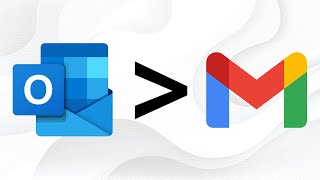





Does this video go at a good pace for a step-by-step tutorial?