How to Add a Favicon in Hostinger
Вставка
- Опубліковано 23 сер 2024
- 👉 Hostinger Free Courses: bensexperience...
Don’t forget, I’m offering two free online courses: one on Hostinger hosting and WordPress management, and another on using Hostinger website builder. Get them for free by clicking the link above!
In this video, I’ll show you how to add a favicon in Hostinger website builder. The process to add a favicon in Hostinger is straightforward and simple. Once you're inside the Hostinger website builder, click on the three dots or website settings, then go to general settings. Next to the favicon option, click on update, and add an image. If you don’t have a favicon ready, you can create one using Favicons.io.
Creating a favicon is easy with Favicons.io. Just click on the generator, and since my website is called B Adventures, I chose the letter B. You can customize the colors to your liking and preview it directly from the web browser tab. After downloading and unzipping the favicon file, go back to the Hostinger website builder and click on upload file. Locate your favicon, hit open, and then select it. Don’t forget to click the save button and update your website to make the changes live.
Adding a favicon in Hostinger is a great way to personalize your website and make it stand out. Remember to give this video a like and subscribe for more useful tips!
🔔 Subscribe for more tips just like this: / @bensexperience



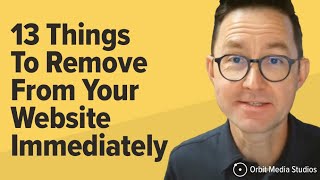

![АЛАУДИНОВ у Скабеевой: эти их ВСУ нас НЕ ДОГОНЯТ 😁 [Пародия]](http://i.ytimg.com/vi/an0anqU4WGQ/mqdefault.jpg)



Mghribi tahyaaaati
llah y7fdk