How to Use the Pen Tool in Photoshop
Вставка
- Опубліковано 5 лют 2025
- I Guarantee I Can Teach You to Master Photoshop. Learn How: phlearn.com/aa...
Pen Tool
The pen tool can be very intimidating at first, but all it takes is a little practice and a lot of selecting! In today’s episode, we walk you through the pen tool in Photoshop.
Starting with the Basics
To start from the very beginning, it’s best to practice basic shapes. Select the pen tool from the toolbar (or press P). All you have to do is click to create the edges of your shape. After completing it, you will see a little O if you hover over the first point. You can then click on that first point to close the shape.
To turn this into a selection, right click and go to “Make Selection.”
Whenever you are working with the pen tool, it creates paths. This is why you don’t see your shape on a layer; it is stored in a different place. If you need to alter a selection, go to the Paths tab and click on the Work Path. From here, you can hold down CMD and click on any point to move it around.
Magical tip: Hold ALT/OPT and click on a point to turn it from a curve to a straight line, and vice versa.
The pen tool truly just takes some practice. Spend time playing around with shapes and anchor points!
Pen Paths
If you think about it, the simple shapes you can create from scratch with the pen tool are some of the same shapes that you might use to outline a figure- just simple curves and lines.
When selecting an element in an image, apply the same basic pen tool techniques we just went over. It tends to help if you select just inside the edge of the figure (you can always refine that edge later).
Don’t forget about the magical tip from before! If you need to create a sharp edge or change direction in your curve, hold the ALT/OPT key and alter the point.
You can also hover over any point until you see a little minus symbol, and click to delete that point. The same works in the opposite direction if you need to add a point (you will see a little plus symbol).
Once you are finished, be sure to close up your path by hovering over the first point and clicking it. Again, to create a selection from your path, right click and choose “Make Selection.”
Cutting out subjects
What happens if your subject is on a layer, but you can’t find your pen path? Don’t fret! Just click on the path tab (to the right of the channels tab). You can also go to Window - Paths, and the dialogue you need will pop up right away.
Once your path is turned into a selection (right click to Make Selection, or hold CMD and click on the path thumbnail), it will be active on your layers. If you go back into your layers, you should see marching ants around the subject.
Click on the layer mask icon and your selection will be cut out perfectly from the background. Voila! Then, create a new layer underneath your subject. You can fill it with any color that you’d like.
Website: phlearn.com
Facebook: / phlearn



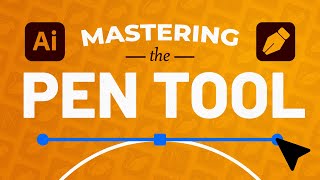





I cannot thank you enough. I've attempted to learn the pen tool so many times over the last 10 years (TEN YEARS!!!!) and always given up out of frustration. After this video I think I've finally cracked it. Thank you, thank you, thank you!!!
Aaron, I love your channel! You're so energetic and silly and I love how you DONT ramble on and you're straight to the point. Basically, I love your ENTIRE channel and thank you for helping all of us get better @ Ps!
I know your tutorials for some years now. My conclusion: you're one of the best teachers I've ever experienced in my life!
I also impressed about that...
I'm not a photoshop newbie, but I found myself floundering with the pen tool like I was a newbie and decided to refresh myself. I'm glad that I found this video. Phlearn and Aaron has taught a lot I didn't know about the pen tool, but admittely I don't use photoshop for difficult or complicated renders. I actually fluid mask and is faster and more effecient.
I can believe I paid to go to college when i could listen to this dude for free.
I love PHLEARN.
Def the the smartest guy on youtube.
Finally! A tutorial which shows you how to you the pen tool properly. Thank you! :)
Wow, ty for making vids like this one. I'm working with Photoshop every day and you still bring me some new stuff and tips I can do my work more effective with. You've just shown me I have still something to learn. Thanks a lot for that. Gonna see all of your episodes.
First time I watched your channel. Just by accident I found this as I was looking how to use the pen tool. My time (valuable) was more than well spent watching this episode. Your didactic is excellent! I can judge thus as I was a technical trainer with >40 years experience as well as a flying instructor prior to retirement. Now I am an accredited photojournalist.
WELL DONE - keep up the good work.
Finally!!! I've spent over 5 hours searching for good photoshop tutorials, and I was about to give up until I found THIS miracle!!! Consider me subscribed! :D ~
OMGG, I've watched so many videos on this and you are the only one who has actually helped thankyou!!!!!
Thank you Aaron! I had to cut out crystal stemware from a white background. As you can imagine the setup presents a ton of challenges. I finally mastered the pen tool and was able to pull it off in a couple of hours. All thanks to you. Your tutorials changed the way I approach Photoshop. Can't wait to learn more from your videos. Cheers!
I love it. I'm beginning and I see a lot of advanced stuff and I'm like omg how am I supposed to do all of it. And there are your simple and clear videos for all levels.
Thank you
You guys give the best tutorials. I have learned a lot from phlearn tutorials. Thanks guys.
Really enjoyed this (and other recent) tutorial(s). You should go through every single tool Photoshop has. I have a feeling I would learn something in every single one and I am a 15 year veteran of Photoshop. I really enjoy how you guys explain everything and demonstrate the different techniques. THANKS!!
You're correct - it would be a lot of tools. It would make you into the Photoshop authority for the next 10 years... just saying... lol...
Great tutorials i initially started photoshop to improve my 3d architecture visualisation but after watching your tutorials i started to love photoshop and i would like to learn everything about it!
It's always fun to watch your videos, makes learning photoshop much easier
Simple and super informative. This is why I've paid for two pro tutorials from you. Keep up the excellent work.
wow! though am new to photoshop, you have made me a professional in it, thanks for this tutorial, all your tutorials are second to now, i stand to be corrected on that, God where have i been looking all this years
Dude great job! I've been using Photoshop for the last 10 years and have been scared of the pen tool. This tutorial really helped a lot! Thanks!
Great tutorial! Finally know how to use this tool :)
Great tutorial Aaron! I took away from it a number of helpful tips that will make for better paths. I only wish u had covered how to effectively use the pen tool when dealing w hair that is unruly. I'm hoping u made another tutorial that addresses this specific issue. Keep up the fantastic tutorials and tips. Cheers!
Aaron, Thank you so much for all you do!
I have always been intimidated by the pen tool and never used it for selections... not any more!
***** Lol, it really has to be me but this is the one tool that will never work for me. Even though everything is logical as you explain and I follow along, the tool behaves totally different than expected in real life situations. There are situations where I'm faster when I zoom in to 400%-500% and select every pixel manually. This is how bad I am with the pen tool, hahaha.
I just wanna tell you sir that u have the most helpful and easy to understand tutorial in UA-cam,. those who click dislike don't understand English.. ^^
Congrats man! you have the best photoshop tutorials i've ever seen!
The change of angle is a brilliant tip. Never heard it before. Subscribed.
Aaron this about the ONLY tool in PS that I have trouble using and so always shied away from using it. thanks for explaining its use so simply! I love Phlearning!
Thank you very much Aaron this was one of the best tutorials I've seen on the pen tool.
LOL, what a funny guy!!!
Dude I love this channel! Im a noob to photoshop but since I started Im addicted to it and Phlearn makes it SO easy!!
Keep it up guys!!
This is a super tutorial. I have never used this until now. Love it, Now is when the practice starts!
Thanks Aaron. I asked for help with the pen tool and you delivered! Greatly appreciated!!
FINALLY a video that makes this tool make sense!!! Thanks again guys.
You've covered so many things I needed help with already! I know you've done videos on lighting before, but as I am just now getting into lighting (I have a single flash and a few modifiers) I'd love to see a video that takes a few specific types/qualities of light (side lit, full coverage in an environment with poor natural light, catch-light, manual vs ETTL etc) and breaks them down to their basics.
I used to hate pen tool... after watching ur tut I lov it... thx for the superb tips... Aaron u r amazing...
Why so many dislikes?
It's a great tutorial for begginers in photoshop
Nice didatics Aaron, love your videos
Greetings from Brazil!
here's several suggestions about which functions of Photoshop to learn first
Image size alteration
Removal of unwanted objects
Layers
(I read about these and more from Trevs photo blueprint website )
He talks just too much kinda gets on your nerves.
They think it's a download button :V
maybe they don't understand English xD
Thought I knew the pen tool until I watched this video! You are a very good teacher and very helpful!! Thank you!
Thanks! Awesome. Dragging up or either down makes a huge difference with the orientation.
THANKS SO MUCH I JUST FIGURED OUT HOW TO MAKE IT A SELECTION SO I COULD SUBTRACT... LIFESAVER!!
Thank you! I'm just starting to learn photoshop and this is the first time I feel like I'm making progress. I will be sticking to Phlearn from now on :D Wonderful tutorials.
fiiiiinnnaaaalllllyyy a simple and easy to understand pen tool tutorial
thanks heaps
Hey Aaron! Thanks so much for these awesome videos!! I took a tech class back when I was in high school and found that I have a knack for photoshop. I've kind of already taught myself some of the techniques you teach in your phlearn videos through trial and error but your videos are great to watch none the less! I learn a whole lot more about the tools I usually skip over when photoshopping and I'm learning new and more efficient (not to mention effective) ways to edit images using photoshop! Keep up the great work and thanks again!
you are amazing, I'm gonna binge on your videos for the next 10 days...
Seriously Aaron, what would i do without you?! I have been utilizing this tool, but not right. I typically would pen tool outside the subject. There are a few annoyances while using this tool, such as the path becoming deselected because i missed the point, however the power of this tool outweighs that small annoyance. Awesome Toot, as always thank you.
You have the best tutorials, I have learned a lot form you , keep teaching and the pen tool is hard to get, need help in subtracting the point when creating a shape.
Thanks a lot! :) This tutorial is very helpful. I was using the polygonal lasso tool and zoom my subject until I can see the pixels to make accurate selections.
Thanks very much i'm struggle on understanding curve pen tool about a month and finally i fully understand it, very clear declaration and use guide
I always had a problem changing direction and you solved my problem. You're the best!
I started PS back in 09 when I was 11... I have finally actually bothered to learn how to use the pen tool in 2016 as an 18 year old!! I just used to get annoyed quickly but this video just helped so much
wow!!! it was just insane!! ... i was very frustrated on how to use pen tool ...
ur teaching gave me goosebumps
Love the pen tool, but found it difficult to use, until now. Great tips! Thanks Aaron!
YUSSSSSS. I already knew pen tool but just did not understand how to make curves and angels on a path. THANK YOU. :)
Thanks Aaron Nace - you sir, you are amazing ! the stuff you have leaned me over the past 2 month's THANKYOU !
I will buy some pro tutorials in the future.. i have struggled so hard with those ( chance direction in a curve.. ) and i really gave up on the pen tool..
Thanks man!
Everyone of your Videos are pretty nice and very well explained , your Channel deserves an A+++ from the begin on !!!!
You've saved me hours of frustration with this pen lesson. Thank you.
Knowing the keyboard shortcut for converting anchors is going to make selecting so much faster. Thanks.
Million thanks!! You are a brilliant teacher!! I'm loving PS even more after learning from you.. Thanks again!!
Such a big help! I wish I could have back all of the hours I have wasted trying to make perfect selections with the selection tools.
I really loved this video, great as usual Aaron.
Very helpful Aaron, thanks. Its always been a bit of a trial for me the pen tool.
Great lessons Thank you guys I am new in photoshop and pen tool drives me crazy!!!
Pen tool is a interactive tool for white background, clipping path and masking. Awesome tips shared by you.
You were the first tutorial that made sense to me, thanks....... Paul
I've already used pen tool a lot in my work but didn't know about shortcuts :) Very useful, thanks!
Great tutorial! Always had some trouble using the Pen Tool, this explains it clearly, thank you!
Aaron excellent explanation mi friend. Thank you very much. Now I have to practice
Awesome tutorial. Always found pen tool to be difficult now this makes it more simpler. Thank you.
I love all your videos!! Thank you very much for all your hard work.
Ahhh the pen tool, one of the best yet frustrating tools when first starting to use it, thanks for the tutorial, great work !!
Thank you for the tutorial. You are the best teacher.
Thank you Aaron from across the Pond. You make learning fun.
Thanks although I already know the basics of the pen tool I found how to the alt key to change angle for pen tool. In addition to this the ctrl key was also very useful for editing the vector line. Great tutorial.
Awesome tutorial, this helped me an awful lot !! Thanks so much Aaron
I had no clue how to use pen tool before watching this video. Thanks for the tutorial. :)
Great Job, and a very delicate care of all video details. Thanks!
Great video! Thanks Phlearn Team!
Always on the edge to explode and burst into laughter. Love the tutorials!
this is perfect tutorial, this is what i am looking for. many thanks
Thank you so much for this tutorial!! So straight forward and easy to understand.
Aaron you're awesome! I bought the 101 - 301 and loving it!
thank you for this tutorial.now I can use the pen tool very easily. Thank you again.
Excellent video, I've been using the lasso tool to make a general selection of the subject so I can copy-paste them to the new background then clean things up with the lasso tool again plus the eraser to delete the remaining previous background and finally the blur tool around the edges to soften things up. It gets the job done (not as good as this) but it's also tiring constantly holding down the left button especially if you've been doing it for hours with multiple images. Glad I came across this video so I can improve my work.
👏👏👏
Great tutorial. Thanks very much for taking the time to make it :)
You are the best! you make it so easy and fast to learn. I am wondering if you could make a video on how to create art work from a combination of several traced subjects/ or shapes. Thanks!
Just picked up photoshop. I'm having fun phlearning from Aaron. Nice video!
Thank you!!!! I loved PHLEARNING this! Awesome!
Awesome!!! Thank you this helped my understanding of the pen tool tremendously!!!
This video was super helpful, thank you Phlearn.
Thanks for all your great videos!
Very useful video.Thanks for sharing this information with us.
Thanks, very useful. Is there any way to make path line a little thicker? its hard to see such a thin line in monitor.
U r doin a great job , and ur method of describing is really good, really really helpful , thanks a lot
Nice tutorials, to the point, demonstrative, instructive, understandable, and easy to duplicate :)
Great tutorial. Thanks a lot. You are a real good teacher.Now I can use pen tool, too :)
Love the Tutorials. Fantastic, Thanks very much.
Really useful tutorial, thanks again Aaron!
Just off to cut out some bras from the last shoot...
Great tutorial as usual! You could also create a vector mask directly from you path, which would automatically update when changing the path. Maybe vector masks could be another subject for a tutorial.
great and helpful tutorial.thanks aaron i am new in using to pen tool but i want to use it in my work for drawing objects for banners any step by step tutorial or recommendation please ?
Wow....Thank You so Much...You ve made learning photoshop easy!
Super tutorial! The paths channel always seemed so difficult to me. Not any more.... Thank you!!
Being an up-coming youtuber this is one of the most helpful videos ever, thankyou so much :)
+McFlurry Madness "up-coming youtuber" ahahaha
+Teaside My bad should of refered myself to the next teaside, mistakes were made ;)
What an awesome tool! Thank you for sharing
Best tut ever on pen tool....You made my day :-)