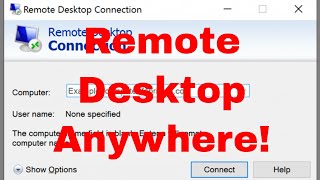How to Update Wi-Fi Drivers in Windows 10, 11 (2024 Guide)
Вставка
- Опубліковано 12 вер 2024
- In this tutorial, we'll walk you through the process of updating your Wi-Fi drivers on Windows 10 and 11. Keeping your Wi-Fi drivers up to date is crucial for maintaining a stable internet connection, improving network performance, and resolving connectivity issues.
Step 1: Open Device Manager Start by right-clicking the Start Menu and selecting "Device Manager" from the list. This tool lets you manage all the hardware drivers installed on your computer.
Step 2: Locate Your Wi-Fi Adapter In the Device Manager window, scroll down to the "Network adapters" section. Click the arrow to expand the list, and then find your Wi-Fi adapter (it may be labeled as "Wireless" or "Wi-Fi").
Step 3: Update the Driver Right-click on your Wi-Fi adapter and select "Update driver." Choose "Search automatically for drivers," and Windows will look for the latest version online. If an update is available, it will be installed automatically.
👉How to Install Any App on Your PC or Laptop in Windows 10 & 11 (2024 Guide)
• How to Install Any App...
👉How to install & Download Visual Studio Code in Window 10, 11
• How to Install Visual ...
👉How to Download UA-cam Video in Just Few Seconds
• How to Download Youtub...
👉How to install WordPress in Your PC or Laptop
• How to Install Wordpre...