Gimp Layer Mask Tutorial How to Remove and Replace a Background
Вставка
- Опубліковано 17 жов 2024
- Visit our website: twin-star-media...
Join our Facebook Group: / 966943303394862
In this tutorial I will demonstrate how to remove a background and replace it with another image using layer masks in Gimp.
This technique has a lot of applications, but the reason I needed to use it in this particular case is because while I was on vacation I took several landscape photos. I didn't want to fuss with the settings on my camera to try to get the perfect shot and the auto settings would either adjust so that the ground looked great, but the sky was washed out and over exposed, or the sky would look great, but the ground was too dark.
If I knew how to use my camera ahead of time that might not have been a problem. :-) But while I was on vacation I wanted to just get the shot as quickly as possible.
I would take a shot with the camera pointed a little more toward the ground and the camera would adjust so that the ground looked great. I would take another shot with the camera pointed a little more toward the sky and the camera would adjust so that the sky looked great, but the ground was a little too dark.
When I got home however, I could use this technique to blend the two shots together into one, nicer shot.
If you enjoyed the video please click the thumbs up button and leave a comment. And be sure to subscribe if you want to see more tutorial videos.


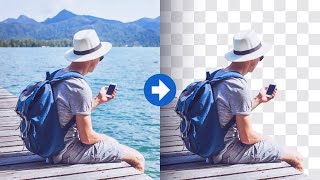






Thank you. That was one of the clearest demonstrations I've come across.
Finally someone who knows what he's doing and is able to present instruction in a clear and succinct way. One suggestion, maybe close the video showing how to save the completed image in GIMP and export to a file as, e.g. a JPEG. Another hint- the photos need to be the same size or made the same size. But overall- great! Thanks
Thank you for this Gimp Layer Mask Tutorial. You make it look so easy and explain it so well. I now know how to remove and replace background. :)
Thanks for the tutorial. I had tried different ways but the results were less than ideal or I'd work so hard to line things up. Your approach makes it so easy. Kudos for layer masks.
Fantastic tutorial. Saved me a ton of time from fooling around with it. Thanks!!!
Will have to try this software on my next vacation - when I can have some time to play
thanks for this gimp layer mask tutorial. you made it look simple.
thanks for the share TSM.. only thing missing is the sky/ reflection in the water... flat water is a beautiful thing
Nice job!
i learned photography and you sould know thats you did by mistake is considered very pro, the technich is called HDR and the new BlackMagic cams that cost a LOT use this' what they do is take 2
pictures at once at 2 ISO setting and then combine them to a single very high dynamic range photos
Thank you.
well done. thnks
HDR might be easier and give better results.
superb
Please lose the background music. It is very distracting from the tutorial. If it wasn't for that. I would give it a thumbs up.