InDesign Tutorial | How to Design Magazines for Beginners to Print & Publish Spreads
Вставка
- Опубліковано 8 лип 2024
- In this tutorial, from start to finish, I show you how to design a 2-page fashion-themed spread for a magazine. A "spread" refers to two facing pages in a book or magazine. I explain a lot of basic design concepts, but quickly, so that this tutorial is ideal for the beginner and more advanced user.
WATCH MORE
Book Design Tutorial • InDesign Tutorial | Ho...
Design with Text Tutorial • InDesign Tutorial | De...
SUPPORT MY CHANNEL
www.buymeacoffee.com/thressa
Most of the essential techniques used with Adobe InDesign for any project is demonstrated in this magazine spread tutorial and broken down in the chapters listed below!
CHAPTERS
00:00 Introduction
00:11 Page Settings
01:11 Create Column Guides
01:32 Insert Photo (a.k.a. Place Image)
02:03 What is Bleed?
02:30 Color Theme Tool (add to swatch panel)
02:47 Rectangle Tool (green)
02:58 Layers Panel (move behind)
03:33 Rectangle Tool (orange)
04:03 Rectangle Tool (black and tabs)
04:39 Add Text (type tool)
04:59 Text Frame Options (add columns)
05:20 Connect Text Boxes
05:53 Character Panel (apply font styles)
06:08 What is a Serif font?
06:21 Add Drop Cap (to body text)
06:43 Headline Text Boxes (including ALL CAPS)
07:51 Design Tip
08:22 Text Wrap (wrap text around image)
09:10 Modify Image (transform and resize)
09:30 Add Image Caption
10:04 Pages Panel (add page numbers)
11:23 Text Box Opacity
11:48 View Design in URL (publish)
12:10 Package Project (save all assets)
IMAGES USED
The images used are downloaded from Canva. FYI - Teachers get the "Pro" version for free! I found the photo from searching "fashion" under the PHOTO tab, and "quotation mark" under the GRAPHICS tab.
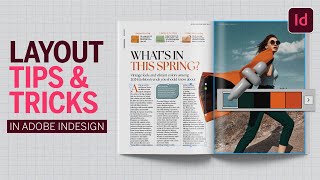








Gotta say...dayum you're good! Being a voracious consumer of tutorials for 15 yrs, you are one of the best. Can't wait to use this knowledge.
That is encouraging, thank you!!!
For personal enrichment I like to learn new things. Thank you for sharing your knowledge.
My pleasure!
Great tutorial. I can’t watch it all right now but I am bookmarking it for later
Great to hear! I hope you enjoy the entire watch. :)
Killer tutorial and on point!
So glad you think so!
The way you made the video, sharing the layout, the font type and what are serif explaining it in a small window gets the revision for ppl who are newbie... loved the efforts u took to make this superb simple yet striking video to share your knowledge. Lots of love.
That's so great to hear! Thank you for the feedback. :)
Damn! You just covered the essentials course in 12 minutes.
I'm probably not doing myself any favors with the UA-cam algorithm! I don't think they reward efficiency necessarily... lol.
This was a wonderful tutorial. I learned so much
So glad it was helpful!
THANK YOY, VERY HELPFUL
You're welcome!
Thank you so much for creating and sharing this tutorial. I teach graphic design at the high school level and would love for my students to do this tutorial. Could you share the fashion image and quotation image that you used? I look forward to watching your other videos. Thank you!
I am so glad this tutorial was helpful! I downloaded those photos from Canva dot com. Teachers get the "Pro" version for free! I found the photo from searching "fashion" under the PHOTO tab, and "quotation mark" under the GRAPHICS tab.
Thank you so much! :)@@ThressaWillett
Hi,
What keywords can I use to find this photo on Canva?
I think your tutorial is really great, I would love to follow it.
Hello,
I think your tutorial is really great, I would love to follow it.
What keywords can I use to find this photo on Canva?
Thanks for the feedback! In Canva, under Elements, type in "fashion woman purse" and it should pop right up. It is in the paid "PRO" version. I think I used Canva's background remover feature as well. I wish I had now used a free photo for folks!
@@ThressaWillett Thank You:) found the photo!
i have a question. i put together many templates. tried to make them all letter size but some are custom, 5A, etc. how to make each the same size without taking them a part. next time it seems easier to change each size first.
Hmmm. I think I need more information to fully understand your question. Are you not able to resize in the Document Setup section? I am referring to the Document Setup located under the File drop down navigation.
@@ThressaWillett I’ve tried but I noticed when apply master pages to all pages it still shows a few different sizes besides letter. Could really use your help. When I hit apply parent pages I see iPhone 8/7/6 V, Letter V 4, Custom V 2, A4 V 4, then all pages. I guess I could make a master page to choose each one at a time to find which pages are what because my idea was to bring templates together to change them all at the same time to what I want but have prebuilt different styles on all to make my own template. However you just broke down building this one page so good I am more confident to do at least that much from scratch now but still trying to salvage this. Also if you had a indesign magazine course I’d buy and help in some way I can even providing the platform.
Oh man, I wish I knew how to help you with this. With any luck, someone else will read this and know how to save you time. In this predicament, I would likely find myself re-creating from scratch. I don't have any established courses at this time, but perhaps soon. :)
How did you make the black background of the actual image disappear in 1:37
The fashion image I used had a transparent background. If you are referring to the black background you see when my cursor is loaded with the photo, right before I click and place it, I think that is because it's InDesign's way of indicating the background is transparent.
The body text is not aligned to a baseline grid. Therefore, the baseline of the text on page 3 does not align with the baseline of the text on page 2. This is never the case in professionally produced magazines.
Thanks for your feedback.