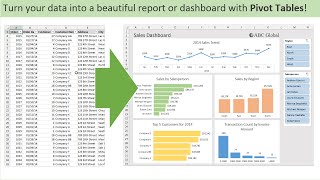Excel date formatting tutorial step by step guide | Microsoft excel | DD/MM/YYYY
Вставка
- Опубліковано 5 жов 2024
- Formatting dates correctly in Excel is essential for maintaining data accuracy and readability. This tutorial guides you through setting the correct regional settings in Windows and selecting the appropriate date format in Excel, ensuring your dates are displayed as intended.
Steps to Format Dates Correctly:
1. Set Windows Regional Settings:
Go to Settings - Time & Language - Region.
Select the region that matches your preferred date format.
Format Date in Excel:
2. Correct formatting in Excel:
Open your Excel file and select the cells with the dates you want to format.
Right-click and choose Format Cells.
In the Number tab, select Date and choose a format that aligns with your regional settings.
Correctly formatted dates in Excel help in accurate data interpretation and prevent errors in calculations and reports. Follow these steps to ensure your Excel dates are properly formatted, enhancing both the functionality and presentation of your data.
If you found this guide helpful, please like, share, and subscribe for more Excel tips and tutorials.