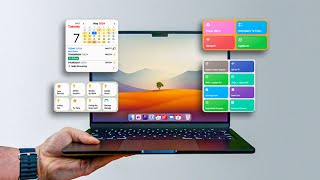#3. Mac Keyboard Shortcuts, Mac Beginner Escape, Mac First User Recommendation
Вставка
- Опубліковано 20 вер 2024
- We're revealing 30 pulsation keys.
There are quite a few people who give up because the Mac and Windows keys are so different.
Please refer to the previous Windows Mac keyboard caraviner video to use the same shortcut you used in Windows as possible.~
Everyone will not be able to adapt to the Mac shortcut. If you get used to it at first, it'll be a lie.
But if you watch my lecture video for about a month and follow me, you can escape from it.
- Browser
1. Close and close the Mac browser window
2. View Mac Browser Full Window
3. When hiding the Mac browser window
4. Switch Mac Apps
5. Top of Mac Chrome or Safari
6. Mac screen shots, video capture shortcuts
- Document
7.MultiDesktop Switching and Modification
8. Mac Watch My Computer
9. Mac Cut Shortcuts
10. Paste Mac Style Sheet Exclusions
11. How to erase Mac files and folders
12. Mac Folder Name & File Name Change
13. View Mac file or folder information
14. Preview Mac Files
15. Find Mac File Folder Spotlight
16. Calling up Mac emoticons and special characters
17. Enter Mac Chinese Characters
18. If you want to move the cursor to the far right of the Mac sentence,
19. Forced termination of the Mac Program
20. Mac File Multiple Selection
21. Mac Force Lock (Screen Lock)
22. Empty the entire Mac Recycle Bin
- Finder.
23. Switching Finder
24. Finder Recently Used Items
25.Finder Download Folder
26. Creating a new folder for Finder
27. Clone Finder Folder
28. Viewing Finder Multi-item Information
29. Group Finder files into one folder --------------------------------------------------------------
30. Move Finder Parent Folder
Thank you for your hard work.