Use the Power Automate visual in Power BI to send notifications for SELECTED items
Вставка
- Опубліковано 22 лип 2024
- This tutorial is about using the Power Automate visual and integration with Power BI to send Outlook email or Teams notifications based on data in your dataset. This is a button-click trigger using applied filters for more control over what exactly we send notifications for.
If you’re tired of asking people to update their tasks/cases/opportunities/tickets each week and want to automate the process, this one is for you! 🙂
This will work with any Power BI data that has an assignee or owner-type field where you are able to get the email addresses for the users, but we are using Planner data in the example. If you want to get your own Planner dataset, tutorials for that are here:
Get Planner Task Details: • Get Planner Task Detai...
Report on Planner Tasks in Power BI: • Report on Planner Data...
Get Tasks for ALL My Groups/Plans: • Get Planner Data for A...
0:00 Demo
2:30 Tutorial start
3:00 Assignees
4:00 Power Automate visual config
5:08 Create the Power Automate flow
6:34 Hyperlink to the item
9:27 Teams notification
11:10 Outlook email
12:24 Important tip
14:00 More important tips - Наука та технологія



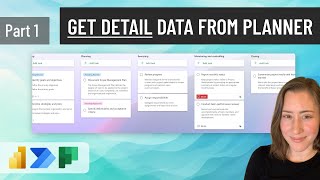





again , perfectly demonstrated Power BI and Power automate functionality. Due to lack of time and other projects with higher priority on my list. I will definitely build myself this exact solution showed and explained so perfectly in your video series. Thank you very Much Miss Payton for your excellent content. Greetings from the Netherlands.
Many thanks!
Hi Christine, this is a fantastic guide and resource! If I wanted to set up a similar Flow that did not require selection, but grabbed every row from the visual or visuals on a page, what would I select for the "Apply to each" output instead of "Power BI data item"? Would that just be Power BI data, or Body?
The looping would be the exact same - that's the behavior you get from not selecting anything in the table - it sends all the rows. Just make sure you have all the same fields in the button, and that any filters you're using apply to the whole page. It doesn't send specific visuals per se, we are just using the table to visualize what's going into it, and the cross-filtering on the visuals will filter what gets sent to the button if you select rows in the table.
@@bi-ome Awesome- I've just built this today, using a Flag as a filter for items processed by the automate button, and I wanted my table visual to filter out buckets that the automation flow needs to process. Right now I just have them on separate pages, but if I don't select the report table then its filters shouldn't get in the way of automation parsing the table data fields?
Thank you for the video, it’s very helpful.
Please may you assist on how we can get comments from Planner tasks
Comments aren't available currently, unfortunately