40 Printing Schematic :Generating Output from Schematic Editor
Вставка
- Опубліковано 26 вер 2024
- To convert a schematic to PDF format in KiCad's schematic editor, you can follow these steps:
1. Open your schematic project in KiCad's schematic editor.
2. Ensure that your schematic is correctly laid out and organized.
3. Go to "File" in the menu bar.
4. Click on "Plot..."
5. In the "Plot" dialog box that opens, choose the following settings:
- Plot format: PDF
- Output directory: Choose the directory where you want to save the PDF file.
- Plot format: Schematic
- Layers: Leave the default layers selected unless you have specific layer requirements.
- Options: Adjust any specific options you need. For most cases, the default settings should suffice.
6. Click on "Plot" to begin the plotting process.
7. Once the plotting is complete, you should find the PDF file in the directory you specified.
8. Open the PDF file to verify that the schematic has been correctly converted.
These steps should guide you through converting your schematic to PDF format using KiCad's schematic editor.
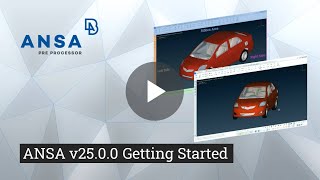








🔌⚡ Dive deep into the heart of electronics! Discover the secrets of PCB design and craft circuits that spark innovation.
Join our course now and ignite your passion for technology!
Certificate -->Learn Designing Circuit Schematic and Printed Circuit Board using kiCad.
www.udemy.com/course/pcb-design-with-kicad-from-basic-to-advanced/?referralCode=2A19BAA157E7B05873DE