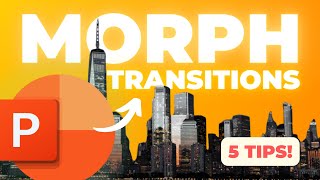CREATIVE 🔥 Animated PowerPoint Title Slide 🔥
Вставка
- Опубліковано 10 вер 2024
- Looking to elevate your PowerPoint presentations? Welcome to Microsoft Solutions, your go-to destination for creative and dynamic PowerPoint tips, tricks, and tutorials! In today's video, we're diving into the art of creating a 🔥Animated PowerPoint Title Slide🔥 using the mesmerizing Morph transition.
Morph transition is a powerful tool in PowerPoint that lets you create smooth, seamless animations between slides, adding a touch of professionalism and flair to your presentations. Whether you're a student, a professional, or an educator, learning how to use Morph can take your slides to the next level.
To begin, open PowerPoint and start with a blank slide. Choose a captivating background that suits your presentation theme. This could be a solid color, a gradient, or even a high-resolution image. Remember, the background sets the tone for your entire slide, so choose wisely!
Next, it's time to add your text. Select a bold, easy-to-read font that matches the style and tone of your presentation. Think about using contrasting colors to make your text pop against the background. For example, if your background is dark, use a light-colored font, and vice versa.
Once your text is in place, it's time to animate! Select the text box and duplicate the slide. On the duplicated slide, move, resize, or rotate the text to create a dynamic effect. This will be the final position of your text after the animation.
Now, return to the original slide and apply the Morph transition. Go to the "Transitions" tab, select "Morph," and adjust the duration to your liking. Preview the transition to ensure it flows smoothly between the two slides.
To enhance your title slide further, consider adding additional elements like shapes, icons, or images. These can help convey your message visually and keep your audience engaged.
Once you're satisfied with your title slide, it's time to add the finishing touches. Review your slide for any typos or formatting errors and make adjustments as needed. Remember, a well-designed title slide sets the stage for a successful presentation!
Finally, save your presentation and share it with your audience. Whether you're presenting in a boardroom, classroom, or online, your animated title slide is sure to impress!
Thanks for watching this tutorial on creating a 🔥Animated PowerPoint Title Slide🔥 using the Morph transition. Be sure to like, share, and subscribe for more PowerPoint tips, tricks, and tutorials from Microsoft Solutions. Stay tuned for our next video, where we'll explore more creative ways to enhance your presentations. Until next time, happy presenting!