Get ALL User Profile Data using Power Automate
Вставка
- Опубліковано 3 жов 2023
- User data is great for setting up row-level security roles in Power BI. In this video, we get the profile data and manager for each user using Power Automate, then put it into a CSV file stored in SharePoint for easy access.
Have something else interesting you will use this data for? Let me know in the comments!
Here's the link for my preferred method for connecting to SharePoint for single files (mentioned in the video): • How to change a Power ...
0:57 Create the flow
1:40 Get user profiles
2:45 Get managers
9:20 Send to CSV - Наука та технологія
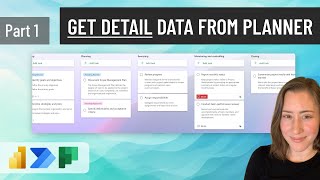








Once again, it is absolutly clear and understandable even for a french user. Thanks :)
I thought this was really good. Not exactly what I was looking for but very close and helpful for my newbie self. Thank you!
actual information, well described thank you.most appreciated.
Perfect tutorial.
Big thanx
You're the best! Thank you.
Thank you Christine, this was really Awesome! 🤝 I have created this flow without 3rd step Search user instead I used Excel table with specified set of members as this search user is not seems to be working with our org which has huge members.
Thank you Christine!!!!!!
Excellent
Can you please show how to get all m365 users and add them to sharepoint list. eg name, email address, title, department and Office location.
Yeah, what you'd probably need to do here is use a "parse json" action on your users variable, then for-each loop on the items in it to create an item for each. You'd need to decide how you handle updates to it, otherwise it'll just add all the users every time it runs and you probably don't want duplicates, so it's more complicated than it seems at the outset, particularly if you need to remove individuals that leave on top of that. I'll put "get data from somewhere and put it in a SP list" on my queue. 😀
Hi Christine, Is there a way I can specify the type of users we want to search for? If I leave it blank it searches for EVERYONE but I'm looking for example just the "Department":"Outside Sales"
Hmm, good question. It looks like it's just searching variants of the name from the tooltip (I tried searching Sales in mine too, and it came back blank). You could either:
1. Search to get everything, then use Filter Array to filter on department; or
2. Use the "get direct reports" action instead, and feed it a manager's login name (assuming everyone in the department reports to them)
@@bi-omeI ended up using the first option with a Filter Array and it's working properly. Wanting to give you a video idea since I just did this with my team not too long ago - creating a dynamic approver process through sharepoint and power automate.
@@luigir2459 Awesome! I have been meaning to make a video on approvals, it's on my list for sure. 😄
I think we have over 20,000 employees. If I get all and then filter, I am risking a performance problem? Or since it’s all in the cloud, am I ok? I can’t seem to get the filter array to work right. Where would it be positioned in the order?
@@Romenet310 Worst case MS will throttle the flow - I think your allowed usage depends on the licensing. Pagination supposedly maxes out at 100k but I don’t have a large number of users so I couldn’t test it. If you’re willing, please try it and let me know how it does!
If it doesn’t work, the official way to be doing this is to use a scheduled PowerShell script (would require an admin account and local admin access on the machine).
Hi Christine. good video from you but as I see the apply for each action can not exceed more than 999 values from the search for user v2 action. is there a way to process all users. In my organisatiin there are maybe more than 500k users. it would be fine to get all of them no matter the column orders etc.
PA won’t be handling anything with 500k I don’t think - people normally get around size issues with pagination settings or querying in parts, but 500k is too big.😅 PowerShell will probably be your best bet - it’ll let you set ResultSetSize to increase the max size. learn.microsoft.com/en-us/powershell/module/activedirectory/get-adobject?view=windowsserver2022-ps
Hi Christine, great video and really clear. Do you know if its possible, or how I would, specify say a list of 100 specific names and run this flow? I have a huge user base and just need this for around 100 names. I thought maybe an apply to each but I wasn't sure?
Thanks!
Yeah, if you get all the emails in an array variable, or even Excel would probably work, you can “apply to each” on those and use “get user profile” instead of the search action and append the outputs to a variable (or add rows to Excel).
@@bi-ome thanks so much!
Firstly, thanks for the great content!
I work for a global company and even if I set the maximum value in pagination for Search for Users, it gives me not all the users. Actually I want to filter the users with their domain name on emails (the text after @) before searching all the users.
Although, there is a ‘Search Term’ opportunity on Search for Users, I couldn’t set it with the email option.
Is there a way to filter all users, before Search for Users?
I think, I explained what I want to achieve 😀
Greetings from Türkiye 🇹🇷
Thanks! Yes - there is a limit, but I could not seem to find any record of what the return limit actually is in the documentation, what was the number it stopped at for you? The search does not support wildcards and seems to only search from the beginning of the username (for example I searched for "christine" and got results, but nothing with using my domain). Your best bet is probably to try the HTTP Request action in Power Automate and query the Graph API: learn.microsoft.com/en-us/graph/api/user-list?view=graph-rest-1.0&tabs=http
The number, which stopped me was around 100.000.
I tried the suggestion 'HTTP Request Action' you made (with UserPrincipialName), but it gives me the 'Error Code: 500', and I think it's because of the administrative permission, which I don't have.
But I solved my problem in a different way: I got the UserIDs (about 150) from our internal website and copy them to Excel programmatically. Then I use 'List rows present in a table' in order to read them, appended to array, and then search them in 'Search for Users (V2)' with 'Apply to Each'. Finally I got them with their departments, which I later use in my Power BI Dashboard.
Thanks again! Your video about Search for Users saved me and showed me the Power of 'Power Automate' !!!
Simple, clear, wonderful. Marry Me.