
- 22
- 34 911
Dave Kelly
Приєднався 11 жов 2013
Here you will find video tutorials called Neat Lightroom CC Tricks from my book Lightroom CC Made Easy.
Відео
The Tone Curve Panel
Переглядів 1,5 тис.2 роки тому
Learn all the things that can be accomplished in the Tone Curve panel in Lightroom. You can increase the contrast, recover lost detail in the highlights and shadows, change colors in any area of the image and make some pretty neat changes in a black and white image.
Importing and Organizing Photos in Lightroom
Переглядів 28 тис.2 роки тому
Photos can be imported, organized and made easy to find all at the same time during the import process
NLT Part 4 Spot removal
Переглядів 524 роки тому
This is a short video showing the various ways the Lightroom spot removal tool can be used to clean up images.
Neat Lightroom Tricks 5 the histogram
Переглядів 1224 роки тому
This short video shows why, even with the correct ICC profile chosen, the computer calibrated and matched to the printer, the colors in a printed image can still come out wrong. The reason is often because one of the color channels, red, green or blue is missing in the image. Learn how to recognize when a color channel is missing and how to recover the missing channel before printing the image.
Neat Lightroom Tricks Part 3 Color and Contrast
Переглядів 1224 роки тому
This short video shows a couple of Lightroom tricks to bring out more detail in an image by increasing the contrast, changing the saturation, contrast or color of something in the image.
Neat Lightroom Tricks Part II, Getting rid of digital noise in Lightroom Classic
Переглядів 754 роки тому
Neat Lightroom Tricks Part II deals with a procedure to get rid of digital noise in an image. It shows how to clean up the noise even with images photographed with high ISO sensitivity settings, as high as ISO 25600.
Neat Lightroom Tricks, Part 1
Переглядів 1394 роки тому
Neat Lightroom Tricks is a series of short videos on how to bring out more detail using the panels, procedures and tools in Lightroom Classic. This first video deals with recovering lost detail in the highlights and shadows using the Tone Curve panel, bringing color into the sky and using the presense sliders in the basic panel and the Adjustment Brush and finally using the detail panel to shar...
Reorganizing the Lightroom Catalog
Переглядів 4014 роки тому
This video will show the viewer a new and easier way to reorganize the entire Lightroom catalog. It contains information never before presented in any article or video.
Organizing the folders panel during import
Переглядів 1834 роки тому
Watch how to organize the Lightroom folders panel while importing images. This is the first step toward making images easy to find after import.
Using the Adjustment Brush in Lightroom Classic CC
Переглядів 1796 років тому
Using the adjustment brush with the range mask in Lightroom Classic CC
Lightroom Develop Module Workflow
Переглядів 3017 років тому
A simple, basic workflow for developing images in the Lightroom® Module
The Lightroom Tone Curve Panel
Переглядів 1,2 тис.7 років тому
The Lightroom Tone Curve Panel is one of the most powerful and versatile panels in the software.
Lens Correction Panel
Переглядів 1558 років тому
This is a tutorial on the multiple techniques and procedures in the Lens Correction panel of Lightroom 6/CC.
Dehaze Effect
Переглядів 2608 років тому
The new Dehaze effect in Lightroom 6/CC offers photographers multiple new ways to improve photos.


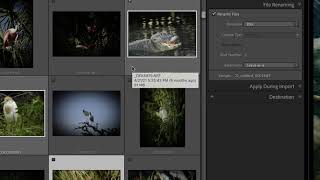






WOW!!!! Thank you so much for your video. I feel more comfortable now organizing my files and navigating through Lightroom. You have been the first person to take the time and cover details when explaining how importing and organizing are done. I loved how clearly you explained everything.
Good information. You are too close to the mike.
Far too complicated. It's much easier to create a folder, copy files and then sync top level folder in lightroom. All images will be imported into lightroom.
This was brilliant!!
Dave, thanks for a great video. I like the way you march right through the content at a good pace. I lose interest when a video drags everything out. I thought I knew organization pretty well but you have shown some features that were new to me and will help me immensely. Thank you.
Very helpful video, thank you.
Dave, thanks for sharing your import process. I'm always looking for new ideas or different approaches to organizing my image library. I prefer to have Lightroom organize my images into year/month/day folders automatically and then add a descriptive text to the folder created by Lightroom. As you pointed out, LR can read the date from the image metadata and it will automate everything you shared up to the description - this includes creating new folders as needed, in the correct annual archive format you shared. Pease know, I'm not saying your process is bad or wrong, just commenting there is an automated way built into Lightroom to get to the same place. I do want to caution your viewers (if they read this far) that your recommendation to "Show in Finder" and then reorganize images into new folders will break the link to those photos in Lightroom. You can move images in Lightroom Folders but if you move images in Finder or explorer (or any program outside of Lightroom) those images will be marked with a notification that Lightroom does not know where the images are. Thanks for sharing your process.
Very helpful comment. Your second paragraph is particularly relevant and true.
Afraid by 8:20 I was completely confused about what would be imported. How do I import the RAW file rather than just a thumbnail or jpg? I think there's something missing in the explanation about what is imported to Lightroom.
Wow. Exactly what I needed. It’s the best video I’ve watched and I watched a few. Informative and easy to follow. Great job! Huge thanks from London.
Very clear, hugely informative, steadily paced and very helpful indeed. Thank you Dave.
Thank You! Great explanations. Clear concise and descriptive! Kudos! 😊.
Just Learning or I should say trying to learn lightroom and this video is so much different than the ones I watched prior....Great Job Mr. Kelly...Just subscribed so hopefully be watching and learning more from you...Thanks for sharing this information
I don't think the Minimal JPG preview is "converted back to RAW" for the Develop module. Makes my brain hurt.
Question: I have always organized photos in Collections - a) should I change photos to Folders & b) how do I accomplish that? Also, what exactly is the difference between Collection & Folders? Thank you so much - your video is very clear & concise.
I am in the same situation. I understand that Collections are best for organizing. This video is incredible and helped me understand “Importing”. The “S.L.I.M. Method by S. Kelby” is good for organizing catalogs, but this video really explained importing better than others I have viewed, 5/5 😊
Great lesson to organize Lightroom! This issue has been causing me troubles for years! Dave is the best teacher on this subject, plus he is easy to listen to! I’m so happy I’ve found him and eager to listen to more from Dave!!!
Be careful when moving folders…move the folders in Lightroom Classic….NOT IN FINDER/EXPLORER! Otherwise Lightroom will lose the connection to where they are in Finder/Explorer
Dave - I love this. Wish I’d had this simple explanation when I started about 6 years ago. It’s by far the easiest and most logical step by step process I’ve yet seen. There was nothing that made sense to me when I started. Luckily my file system is in a very similar year/subject folder system which is easy for me. Not sure it has all the finesse bits that yours does but it would require a massive amount of reorganisation, or start again with a new hard drive (I think). Cheers 👍
Thanks Dave..... very informative. My issue at the moment is trying to migrate to LR classic from PS. I have been using PS/Bridge and CR since 2007 and have decided that I might like LR more. I have an existing file structure based on how PS imports photos. Is there a not so confusing way to migrate existing folders into LR so that the current file structure is maintained?
That was really helpful Dave! Thank you
Excellent. Really easy to follow.
Super helpful, thank you!
Very good video I will get your book
Newbie question. When do YOU decide to delete "unwanted" images after shooting? Like the image of your foot that was accidently taken or if you took 10 shots of the same thing and you uploaded all 10 to lightroom and then decided the best one to develop and edit. What, how and when do YOU decide to delete the extraneous, unneeded, unwanted yet uploaded images?
I wish someone would answer your question
If I take unwanted shots and see them on the camera preview screen, I delete them right away. No sense in importing them. Most times I will keep two photos of the same subject in case one is out of focus. After downloading shots into LR, if I know I won't use them I will delete them from LR and computer. No sense in taking up extra space if they will never be used. After editing a picture, I will then delete more photos that I know I won't use both from LR and computer
Omgosh- LOVE THIS….. THANK YOU 😊❤
I have a question, Im new to lightroom so the way i have it setup is i have a 1 TB SSD drive for the catalog and where i put the pictures that i would point to lightroom. What i noticed is that when i work on a photo and do edits like photoshop or other 3rd party programs within lightroom, the original folder that holds the original photo now also includes all of the edits.Example if i work on a photo and i do 5 edits from 5 different programs within lightroom the original folder with that picture now includes 5 additional edited photos of the original photo. So if the orginal photo was 20MB i now have 6 photos in that folder that now adds up to 120MB's or so. Is this normal?
Great tutorial Dave. Much appreciated! I'm now a subscriber to your channel!
What if you already have copyright info on your images through your cameras menu setting like I have on my Canon 5Dsr? Is it duplicated or does Lightroom override what has been set up in camera? Great video!!!!!! TY
Thanks Dave, your presentation of Lightroom Classic is excellent, very clear and precise.
Thanks! How can I change my lightroom filmstrip so the thumbnails display the filename instead of the sequence number? I see yours display the filename but I have searched and can not find an answer on how to switch this!
Thank you very straightforward
Thank you so much for this excellent Lightroom video! I'm going to get started NOW redoing my folders!
Thank you so much. Yours was the most straight forward tutorial I have watched. Thanks again 👍🏻
This was really helpful!! Thank you!!
Excellent thanks.
this makes so much sense. I watched it today again to reinforce how I want to do this. So many others want you to toss in that card and go from there. I would rather check that everything is right before loading it up. Thanks Dave
Thanks, Jane. Actually most of the Lightroom experts want you to organize with collections. That really messes things up.
This video was so packed with great info! I'll likely go back to it and watch again after I play around with LR a little. Thank you!
Dave, a follow up to my comment with a question. You mentioned that just because the triangles have disappeared doesn’t mean you’ve taken care of all lost detail, so I now take steps to check the whites and blacks to ensure I have recovered all detail. When I then soft proof I sometimes show I still have clipping, more so with lights/highlights than darks/shadows. Do I still have a problem, or can I assume I have indeed recovered all detail? Note: I work in AdobeRGB color space, so that’s my soft proof proof profile. Thanks in advance for hitting me back with a response when you have a chance.
The Soft Proof triangles are different than the exposure triangles. They indicate the colors in the image that are outside the color gamut of the color space. If you’re soft proofing for a computer monitor that’s the sRGB color space and if your image is the Adobe RGB color space some of the blues, greens and yellows will be outside the sRGB color space. That probably doesn’t matter because the sRGB color space is smaller and the out of gamut colors will not show up on a monitor, TV or projector. If you’re soft proofing for an ICC profile to print an image it does matter and you should try and bring the colors back inside the color space. The answer to your question, is yes, you’ve taken care of the lost detail in the image highlights and shadows. With soft proofing, you’re dealing with a different type of color detail. Hope this helps. Best, Dave
I have a Dell monitor that provides for a 100% AdobeRGB color space. My prints are metal prints and the vendor I use to produce my prints uses an AdobeRGB color space for the prints. I guess I will need to be mindful of also making sure I bring my colors into gamut for my prints. Thanks for the follow up.
I am very thankful for stumbling across your video. Putting what you've taught me into practice has revolutionized my editing process. I completely agree with Rajesh's comment that your tutorial on tone curve is the best I have seen.
Thanks for the kind words, always nice to get that kind of feedback. More tutorials to come.
Thanks Dave for a whole new light on curves!
I am not sure why this hasn't gotten more notice, but this is a terrific tutorial on Tone Curves. Superb job! Thank you!
Thanks for the kind words, always nice to get that kind of follow up.
This is just amazing 👏👏👏👏👏 The Best tutorial I WatchED on tone curve & I at least checked 100 of those videos on UA-cam in last 7days Now I've to check the color of those small triangles in all my photos 🙄😢👍👍
Thanks for the kind words Rajesh, happy you liked it.
Dave Kelly can you please make a video on Details panel
Fabulous info, Dave. Thanks for sharing it.
Thanks Grace, more videos to come.
I am having two issues here, the "New Folder" option when I am instructing it to use my external hard drive is grayed out. So I cant do it through lightroom, instead I create a folder on the hard drive on the back end and then "Choose" that folder. My issue following this is when I am trying to move photos into this folder, I receive an unknown error, and I am unable to move those photos/folder of photos into the intended folder. This is incredibly frustrating. Reorganizing photos can't possibly be this complicated. Do you have any suggestions?
If your external hard drive is grayed out in the left column of panels it means Lightroom doesn't recognize it, either because there are no images on it, or it has never been used by LR or it isn't connected to the computer. Inside LR, try dragging an image from another folder on another drive to the grayed out hard drive. It should indicate that it now has one image on it and LR will recognize it. Once the hard drive is recognized you'll be able to create a folder on it.
Excellent! Thank you.
Nice job Dave. thanks for moving the lion closer to my truck!